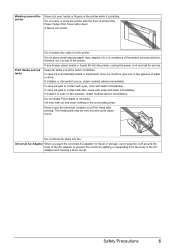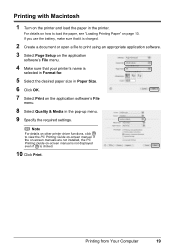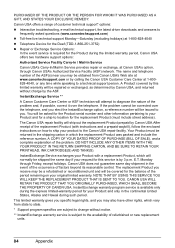Canon iP100 Support Question
Find answers below for this question about Canon iP100 - PIXMA Color Inkjet Printer.Need a Canon iP100 manual? We have 2 online manuals for this item!
Question posted by Anonymous-93871 on January 13th, 2013
How To Charge Battery Pack
Current Answers
Answer #1: Posted by tintinb on February 4th, 2013 1:06 AM
If you have more questions, please don't hesitate to ask here at HelpOwl. Experts here are always willing to answer your questions to the best of our knowledge and expertise.
Regards,
Tintin
Supporting Images
You can click the images below to enlargeRelated Canon iP100 Manual Pages
Similar Questions
Should power switch be on OR off when charging batteries?
I have a PIXMA ip1800 Canon Printer. I must have done something that caused The Print Spooler Servic...