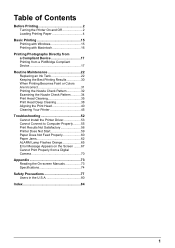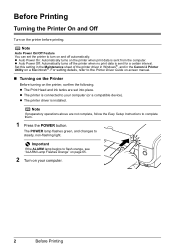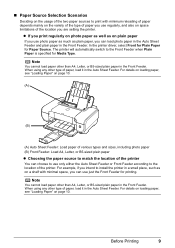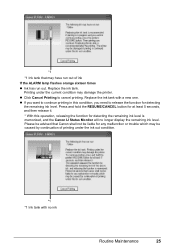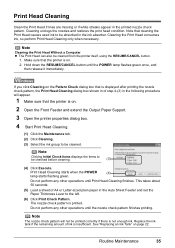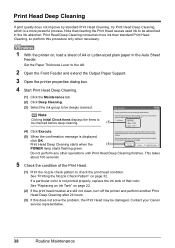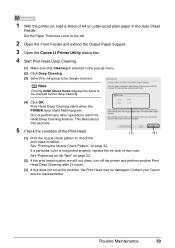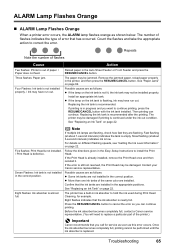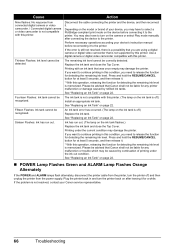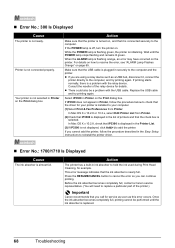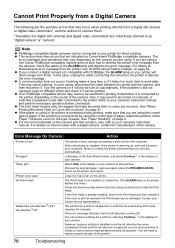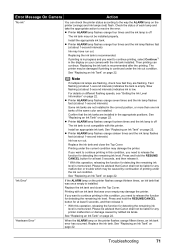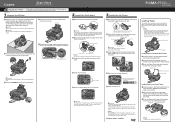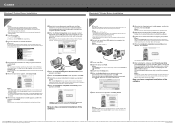Canon PIXMA iP3300 Support Question
Find answers below for this question about Canon PIXMA iP3300.Need a Canon PIXMA iP3300 manual? We have 2 online manuals for this item!
Question posted by michaelmaddicks on July 11th, 2014
Printer Will Not Print And I Get An Error Code:support Code : 53 Printing Cannot
However the print head is installed and all ink cartridges are full.
Current Answers
Related Canon PIXMA iP3300 Manual Pages
Similar Questions
Print Head Installation
What is MP-101 for print head installer? Is this a heavy weight 8 1/2 x 11 stock with the instructio...
What is MP-101 for print head installer? Is this a heavy weight 8 1/2 x 11 stock with the instructio...
(Posted by maryloisadshead 9 years ago)
Printing Without All Ink Cartridges
Can the printer function without having all the ink cartridges?
Can the printer function without having all the ink cartridges?
(Posted by sylviag 11 years ago)
I Signed Up To Get The Canon Pixma 5320 Manual! Where Is That Listed?????
(Posted by joycemily 11 years ago)
My Pixma, Ip33000 Printer Power Sw Keep Blinking.does Not Print.message Remove P
(Posted by syedmazharhasan 11 years ago)
The Printer Don't Stat
when the printer is turned "on", the light is flushing but never stop, so, the printer don't start
when the printer is turned "on", the light is flushing but never stop, so, the printer don't start
(Posted by iongreavu 12 years ago)