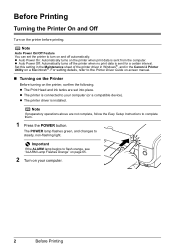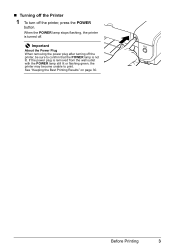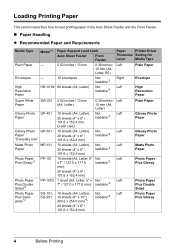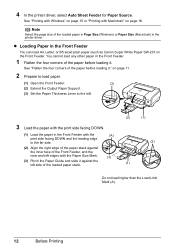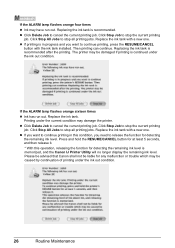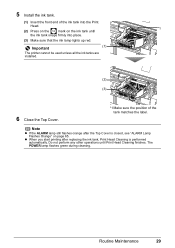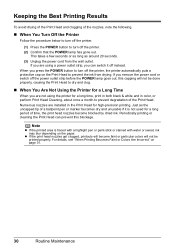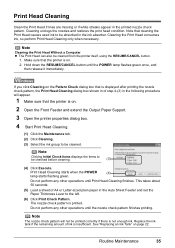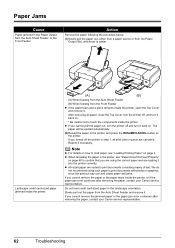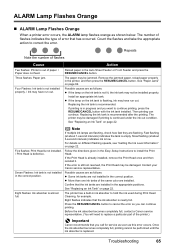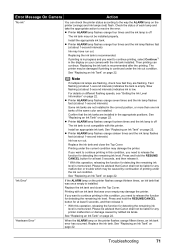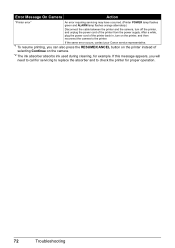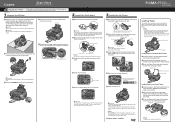Canon PIXMA iP3300 Support Question
Find answers below for this question about Canon PIXMA iP3300.Need a Canon PIXMA iP3300 manual? We have 2 online manuals for this item!
Question posted by syedmazharhasan on May 19th, 2012
My Pixma, Ip33000 Printer Power Sw Keep Blinking.does Not Print.message Remove P
The person who posted this question about this Canon product did not include a detailed explanation. Please use the "Request More Information" button to the right if more details would help you to answer this question.
Current Answers
Related Canon PIXMA iP3300 Manual Pages
Similar Questions
Printer Will Not Print And I Get An Error Code:support Code : 53 Printing Cannot
However the print head is installed and all ink cartridges are full.
However the print head is installed and all ink cartridges are full.
(Posted by michaelmaddicks 9 years ago)
Printer Powered Down.
The printer just powered itself off during printing and now won't come back on. There is no power fa...
The printer just powered itself off during printing and now won't come back on. There is no power fa...
(Posted by sherribean7 9 years ago)
Printer Not Printing. Message On Printer Screen.
My Canon MG6320 says" check paper tray. Upper tray is empty"But I am trying to print 8 1/2 x 11 pape...
My Canon MG6320 says" check paper tray. Upper tray is empty"But I am trying to print 8 1/2 x 11 pape...
(Posted by fosteyfamily 9 years ago)
I Signed Up To Get The Canon Pixma 5320 Manual! Where Is That Listed?????
(Posted by joycemily 11 years ago)
The Printer Don't Stat
when the printer is turned "on", the light is flushing but never stop, so, the printer don't start
when the printer is turned "on", the light is flushing but never stop, so, the printer don't start
(Posted by iongreavu 12 years ago)