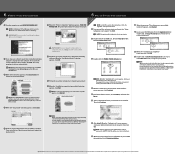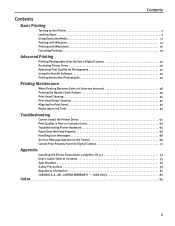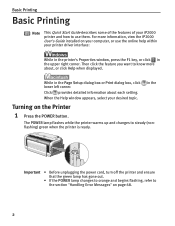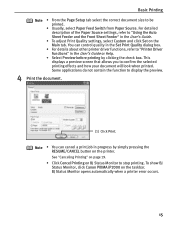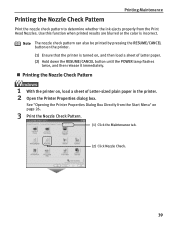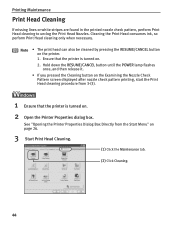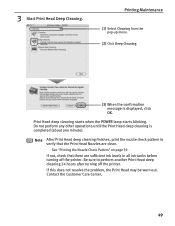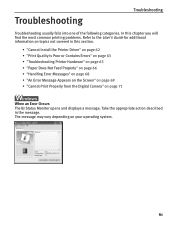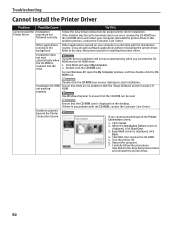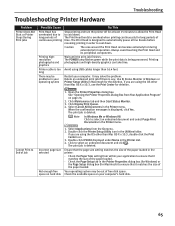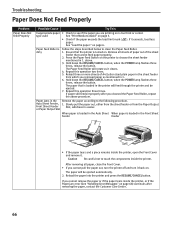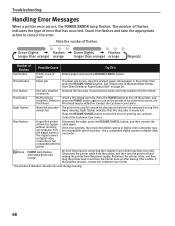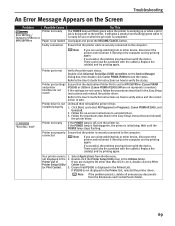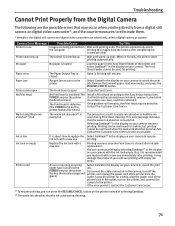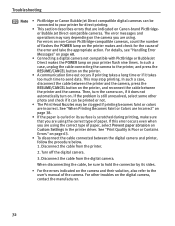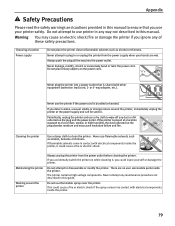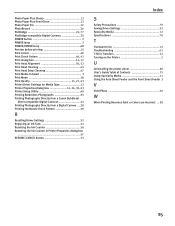Canon PIXMA iP2000 Support Question
Find answers below for this question about Canon PIXMA iP2000.Need a Canon PIXMA iP2000 manual? We have 2 online manuals for this item!
Question posted by Angelae39 on March 22nd, 2013
Printer Claims: Error Has Occurred/turn Off Power& Then Back On. Does Not Worki.
How do I get the printer to work??? Is a new purchase
and was working fine before this happened.How can I
fix it??
Current Answers
Related Canon PIXMA iP2000 Manual Pages
Similar Questions
Error Message Is Just 'no Print Head Installed' What Should I Do?
canon ip 2000
canon ip 2000
(Posted by Anonymous-134230 10 years ago)
I Need An Assembly Guide For The Printer Heads Park Bay On A Pixma Ip2000 Printe
I cannot assemble the park dock for the prinetr head on a Pixma IP2000 printer. Need schematic diagr...
I cannot assemble the park dock for the prinetr head on a Pixma IP2000 printer. Need schematic diagr...
(Posted by hankbresler 11 years ago)
Print Preview Stopped Working
Have a Canon Pixma iP2000. Works great, but all of a sudden the print preview does not work, it just...
Have a Canon Pixma iP2000. Works great, but all of a sudden the print preview does not work, it just...
(Posted by golfismylife 11 years ago)
My Printer Works Fine But It Does Not Scan Into Imac.
Am I missing a scanner driver, I can't get the scan function to work on my IMAC frommy MF 4350d. Tha...
Am I missing a scanner driver, I can't get the scan function to work on my IMAC frommy MF 4350d. Tha...
(Posted by jlustigs 11 years ago)
Wireless Setup Printer Works Fine - But Lost The Other Pcs Wireless Connectiity
(Posted by jajmken 11 years ago)