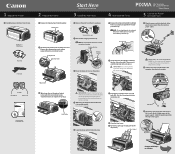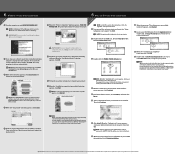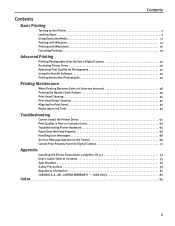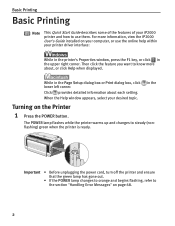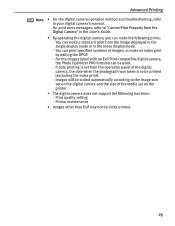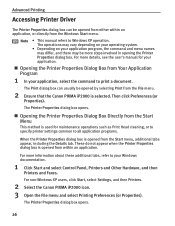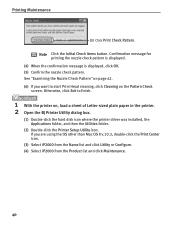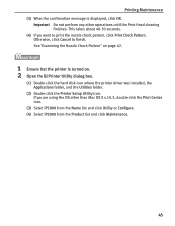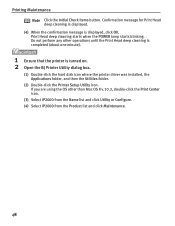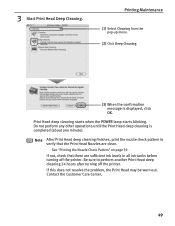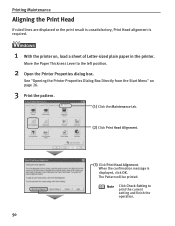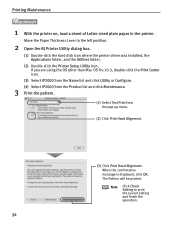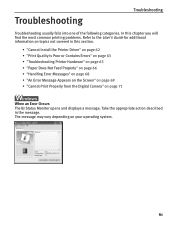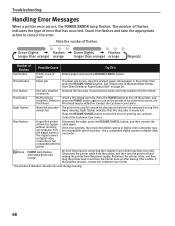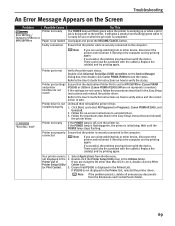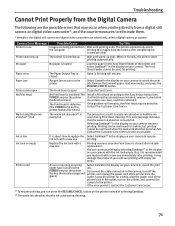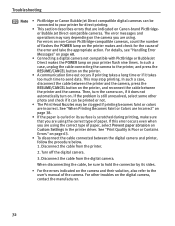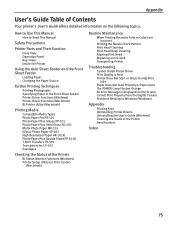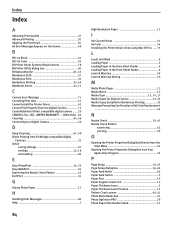Canon PIXMA iP2000 Support Question
Find answers below for this question about Canon PIXMA iP2000.Need a Canon PIXMA iP2000 manual? We have 2 online manuals for this item!
Question posted by Anonymous-134230 on April 12th, 2014
Error Message Is Just 'no Print Head Installed' What Should I Do?
canon ip 2000
Current Answers
Related Canon PIXMA iP2000 Manual Pages
Similar Questions
Error Message States, 'print Head Is Not Installed.what Is 'print Head?'
(Posted by MWSITLANI 10 years ago)
I Need A Repair Manual Specifically For The Printing Head Park Dock Assembly
I need to reassemble and reposition the print head dock. Please supply diagram or detailed instructi...
I need to reassemble and reposition the print head dock. Please supply diagram or detailed instructi...
(Posted by hankbresler 11 years ago)
I Need An Exploded Diagram Of The Print Head Parking Dock Assembly.
I need to know orientation and exact location of the arm located on the front of the assembly and I ...
I need to know orientation and exact location of the arm located on the front of the assembly and I ...
(Posted by hankbresler 11 years ago)
Canon Pixma Ip2000-print Head Not Installed
I have a Canon Pixma IP2000 When you want to print appears to me the following message: "Print hea...
I have a Canon Pixma IP2000 When you want to print appears to me the following message: "Print hea...
(Posted by ddreznj1 12 years ago)
Error Message Incorrect Print Head
For no reason the printer gave me the above messag and it won't do anything. I checked all the ink e...
For no reason the printer gave me the above messag and it won't do anything. I checked all the ink e...
(Posted by joyceab 12 years ago)