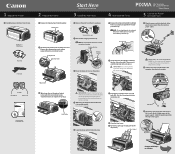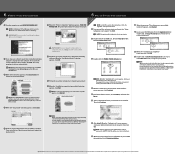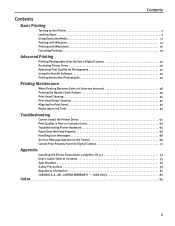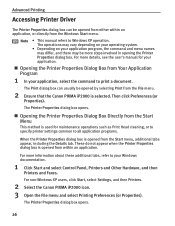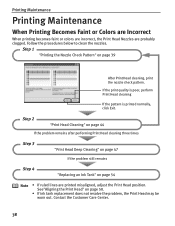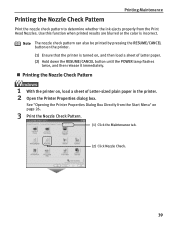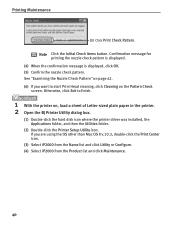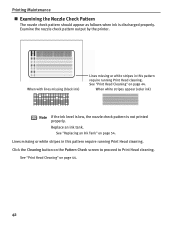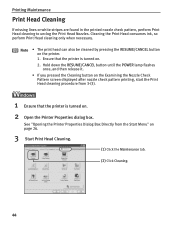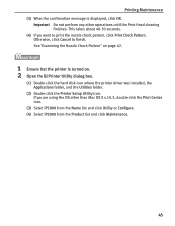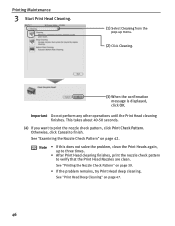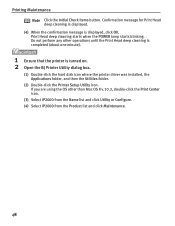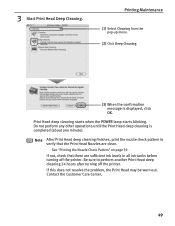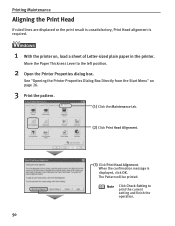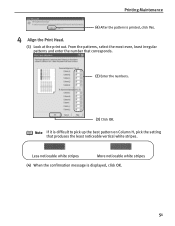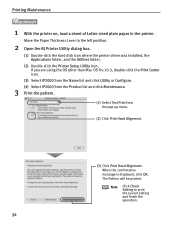Canon PIXMA iP2000 Support Question
Find answers below for this question about Canon PIXMA iP2000.Need a Canon PIXMA iP2000 manual? We have 2 online manuals for this item!
Question posted by hankbresler on March 8th, 2013
I Need An Exploded Diagram Of The Print Head Parking Dock Assembly.
I need to know orientation and exact location of the arm located on the front of the assembly and I have one spring underneath the assembly which I do not know the position of.
Current Answers
Related Canon PIXMA iP2000 Manual Pages
Similar Questions
How Do You Do A Print Head Alignment On A Canon Pixma Mg3100 Series Printer?
(Posted by acpa 9 years ago)
How To Allign Color Print Head For Canon Mx430 Printer
(Posted by jedw 10 years ago)
I Need A Repair Manual Specifically For The Printing Head Park Dock Assembly
I need to reassemble and reposition the print head dock. Please supply diagram or detailed instructi...
I need to reassemble and reposition the print head dock. Please supply diagram or detailed instructi...
(Posted by hankbresler 11 years ago)
Exploded Diagram And Assembly Instruction For Pixma Ip2000 Printer Head Park Doc
whilst cleaning the overflow tank and absorbent material I inadvertently dismantled the printing hea...
whilst cleaning the overflow tank and absorbent material I inadvertently dismantled the printing hea...
(Posted by hankbresler 11 years ago)
I Need An Assembly Guide For The Printer Heads Park Bay On A Pixma Ip2000 Printe
I cannot assemble the park dock for the prinetr head on a Pixma IP2000 printer. Need schematic diagr...
I cannot assemble the park dock for the prinetr head on a Pixma IP2000 printer. Need schematic diagr...
(Posted by hankbresler 11 years ago)