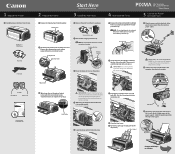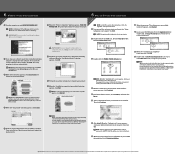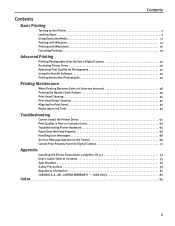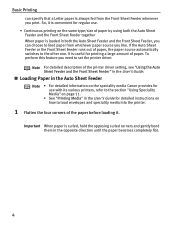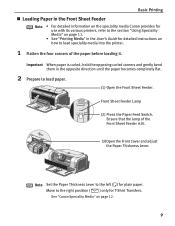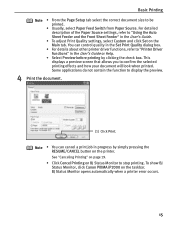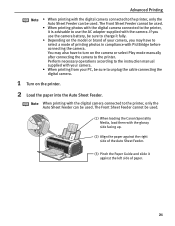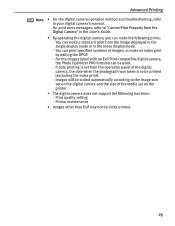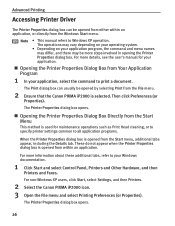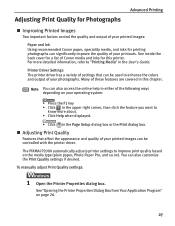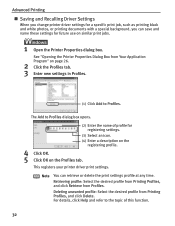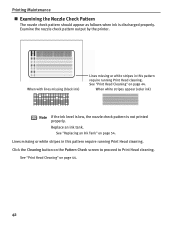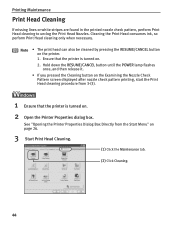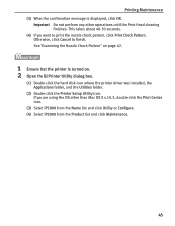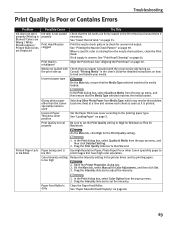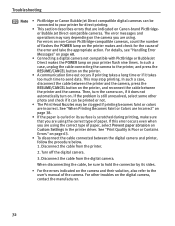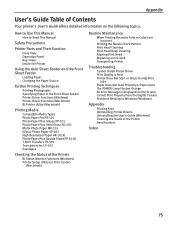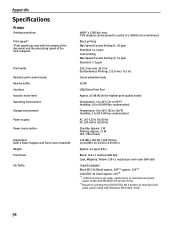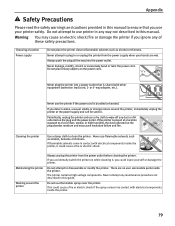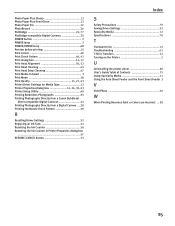Canon PIXMA iP2000 Support Question
Find answers below for this question about Canon PIXMA iP2000.Need a Canon PIXMA iP2000 manual? We have 2 online manuals for this item!
Question posted by hankbresler on March 10th, 2013
I Need A Repair Manual Specifically For The Printing Head Park Dock Assembly
I need to reassemble and reposition the print head dock. Please supply diagram or detailed instruction on how to do this.
Thank you.
Supporting Images
You can click the images below to enlargeCurrent Answers
Related Canon PIXMA iP2000 Manual Pages
Similar Questions
How To Manually Align Print Head
I tried to align print head and it says there was an error to do it manually. How do you do it manua...
I tried to align print head and it says there was an error to do it manually. How do you do it manua...
(Posted by ijrmast 9 years ago)
I Need An Exploded Diagram Of The Print Head Parking Dock Assembly.
I need to know orientation and exact location of the arm located on the front of the assembly and I ...
I need to know orientation and exact location of the arm located on the front of the assembly and I ...
(Posted by hankbresler 11 years ago)
Exploded Diagram And Assembly Instruction For Pixma Ip2000 Printer Head Park Doc
whilst cleaning the overflow tank and absorbent material I inadvertently dismantled the printing hea...
whilst cleaning the overflow tank and absorbent material I inadvertently dismantled the printing hea...
(Posted by hankbresler 11 years ago)
I Need An Assembly Guide For The Printer Heads Park Bay On A Pixma Ip2000 Printe
I cannot assemble the park dock for the prinetr head on a Pixma IP2000 printer. Need schematic diagr...
I cannot assemble the park dock for the prinetr head on a Pixma IP2000 printer. Need schematic diagr...
(Posted by hankbresler 11 years ago)