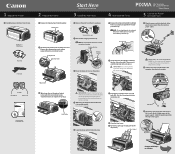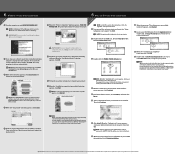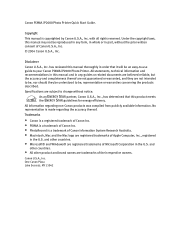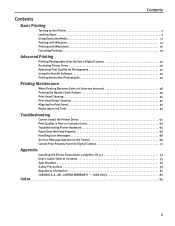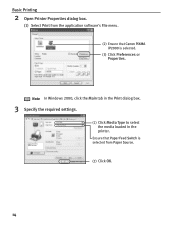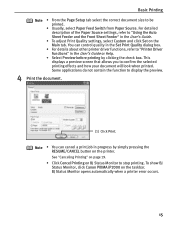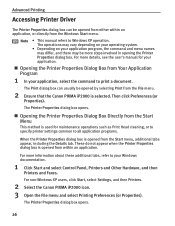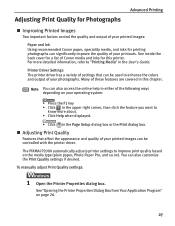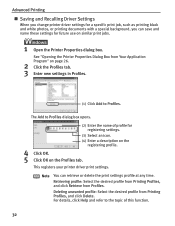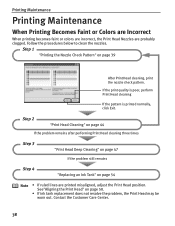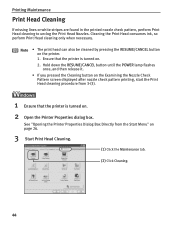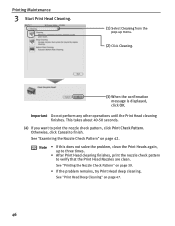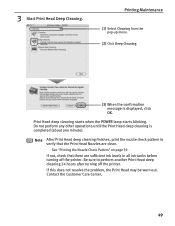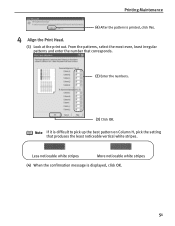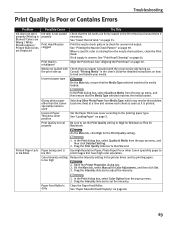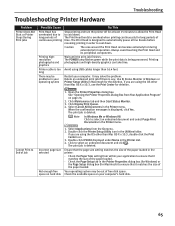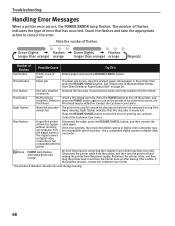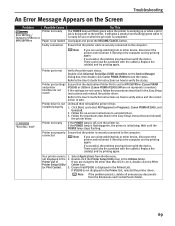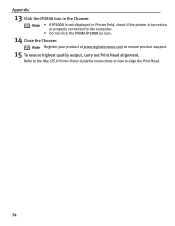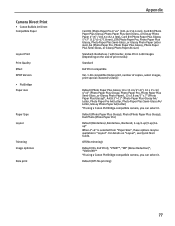Canon PIXMA iP2000 Support Question
Find answers below for this question about Canon PIXMA iP2000.Need a Canon PIXMA iP2000 manual? We have 2 online manuals for this item!
Question posted by hankbresler on March 6th, 2013
I Need An Assembly Guide For The Printer Heads Park Bay On A Pixma Ip2000 Printe
Current Answers
Answer #1: Posted by tintinb on March 6th, 2013 6:28 PM
http://www.helpowl.com/manuals/Canon/PIXMAiP2000/68030
If you have more questions, please don't hesitate to ask here at HelpOwl. Experts here are always willing to answer your questions to the best of our knowledge and expertise.
Regards,
Tintin
Related Canon PIXMA iP2000 Manual Pages
Similar Questions
After new ink put in I get message says to adjust printer heads. How?
I need to reassemble and reposition the print head dock. Please supply diagram or detailed instructi...
I need to know orientation and exact location of the arm located on the front of the assembly and I ...
whilst cleaning the overflow tank and absorbent material I inadvertently dismantled the printing hea...
I have a Canon Pixma IP2000 When you want to print appears to me the following message: "Print hea...