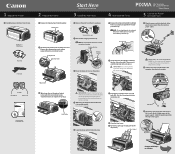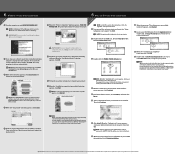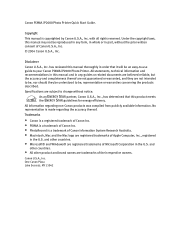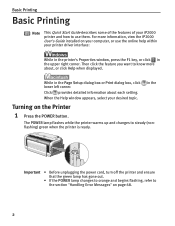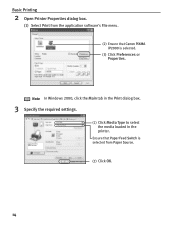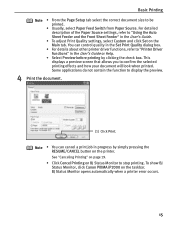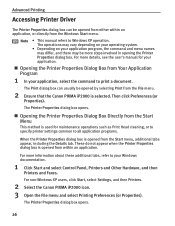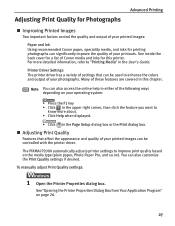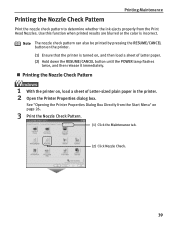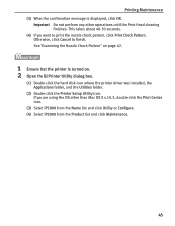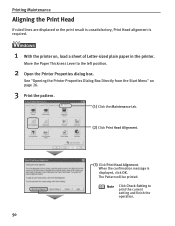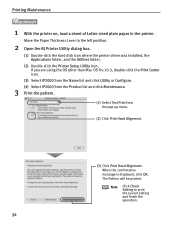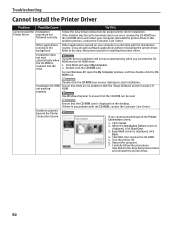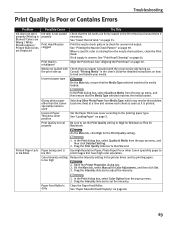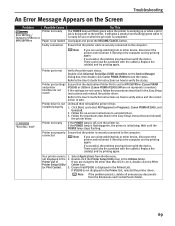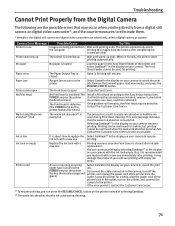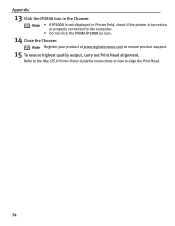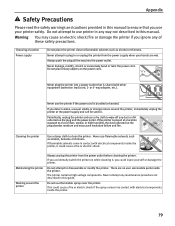Canon PIXMA iP2000 Support Question
Find answers below for this question about Canon PIXMA iP2000.Need a Canon PIXMA iP2000 manual? We have 2 online manuals for this item!
Question posted by hankbresler on March 7th, 2013
Exploded Diagram And Assembly Instruction For Pixma Ip2000 Printer Head Park Doc
Current Answers
Answer #1: Posted by tintinb on March 10th, 2013 8:02 PM
http://www.helpowl.com/manuals/Canon/PIXMAiP2000/68030
If you have more questions, please don't hesitate to ask here at HelpOwl. Experts here are always willing to answer your questions to the best of our knowledge and expertise.
Regards,
Tintin
Related Canon PIXMA iP2000 Manual Pages
Similar Questions
I need to reassemble and reposition the print head dock. Please supply diagram or detailed instructi...
I need to know orientation and exact location of the arm located on the front of the assembly and I ...
I cannot assemble the park dock for the prinetr head on a Pixma IP2000 printer. Need schematic diagr...