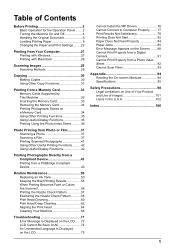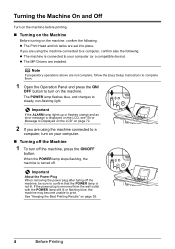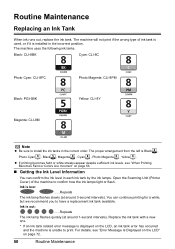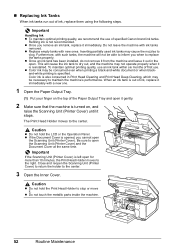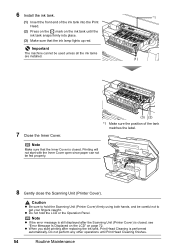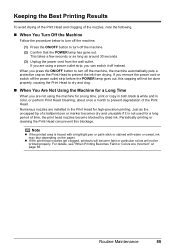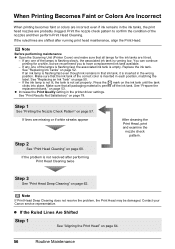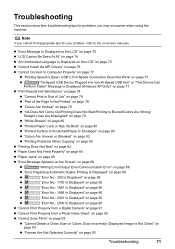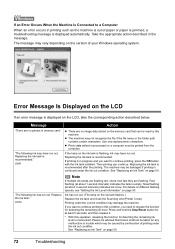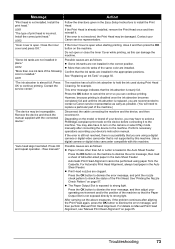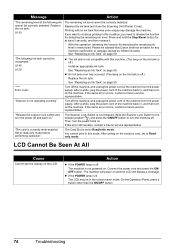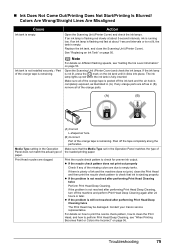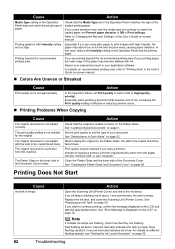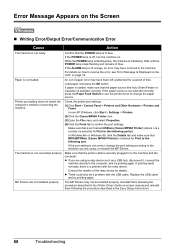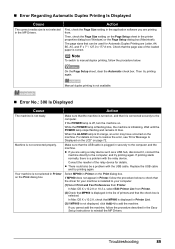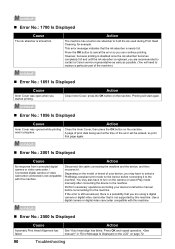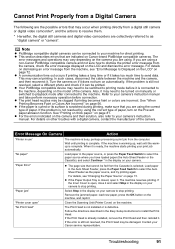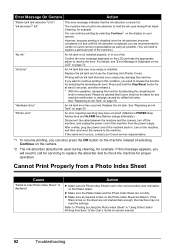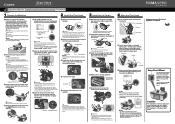Canon PIXMA MP960 Support Question
Find answers below for this question about Canon PIXMA MP960.Need a Canon PIXMA MP960 manual? We have 2 online manuals for this item!
Question posted by joyceab on July 15th, 2011
Error Message Incorrect Print Head
For no reason the printer gave me the above messag and it won't do anything. I checked all the ink etc but nothing works
Current Answers
Related Canon PIXMA MP960 Manual Pages
Similar Questions
Incorrect Print Head Error Message,help
Recently moved house, and when re installed MP510 printer I have "Incorrect Print head" message disp...
Recently moved house, and when re installed MP510 printer I have "Incorrect Print head" message disp...
(Posted by chriscarol6192 9 years ago)
Mp960 Scanner For Mac
What is a Print head and how do I install the correct one the scanner is asking for??
What is a Print head and how do I install the correct one the scanner is asking for??
(Posted by robinssg 10 years ago)
I Am Getting Error Code Uo52 Print Head Is Incorrect. Install Correct Print Head
Chaneed the print cartridge twice and still got the error code. What can I do to fix the problem?
Chaneed the print cartridge twice and still got the error code. What can I do to fix the problem?
(Posted by Pantherhammock 10 years ago)
Printer Head Cleaning
I have an mp960 that gives error saying wrong printer head installed. I rarely use the printer and n...
I have an mp960 that gives error saying wrong printer head installed. I rarely use the printer and n...
(Posted by Golfwacky19376 11 years ago)
What And Where Is The Scanner Lock?
The following error message has been received: 5020 "Release the scanner lock switch and turn the ...
The following error message has been received: 5020 "Release the scanner lock switch and turn the ...
(Posted by Anonymous-31744 12 years ago)