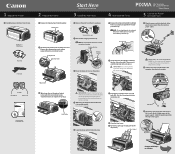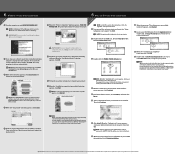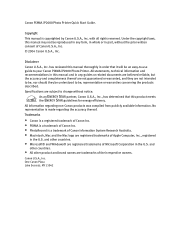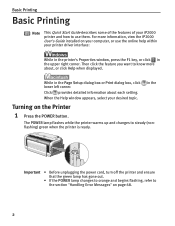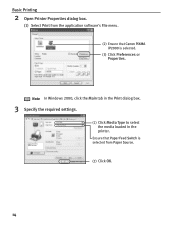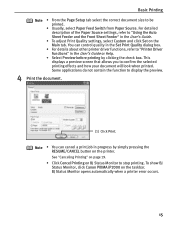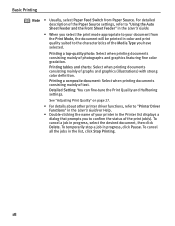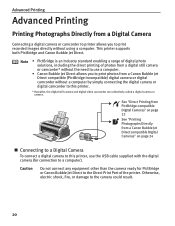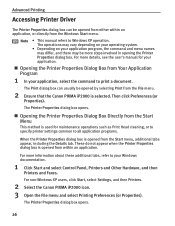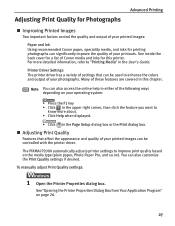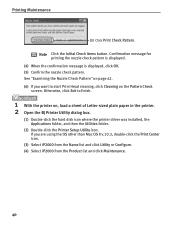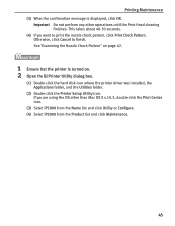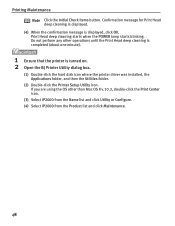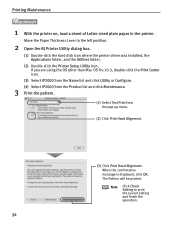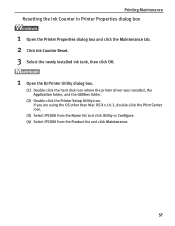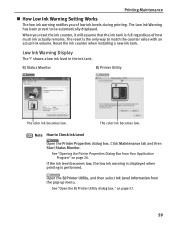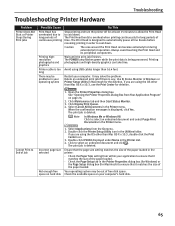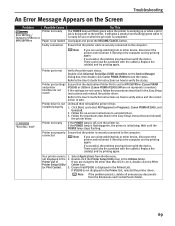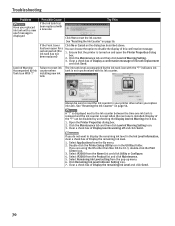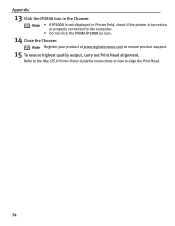Canon PIXMA iP2000 Support Question
Find answers below for this question about Canon PIXMA iP2000.Need a Canon PIXMA iP2000 manual? We have 2 online manuals for this item!
Question posted by golfismylife on January 10th, 2013
Print Preview Stopped Working
Have a Canon Pixma iP2000. Works great, but all of a sudden the print preview does not work, it just goes straight to print. Turned print preview off and on - no change. Unplugged power and USB and back on - no change. Anything else to try before reinstalling software?
Current Answers
Related Canon PIXMA iP2000 Manual Pages
Similar Questions
Scanner Stopped Working All Of The Sudden
I've been scanning documents this morning and all of the sudden the scanner decided to stop working ...
I've been scanning documents this morning and all of the sudden the scanner decided to stop working ...
(Posted by ctrytten 10 years ago)
I Need An Assembly Guide For The Printer Heads Park Bay On A Pixma Ip2000 Printe
I cannot assemble the park dock for the prinetr head on a Pixma IP2000 printer. Need schematic diagr...
I cannot assemble the park dock for the prinetr head on a Pixma IP2000 printer. Need schematic diagr...
(Posted by hankbresler 11 years ago)
Brand New And It Stop Working
Brand new and it stop working how do I get the orange lighting bolt to go away?
Brand new and it stop working how do I get the orange lighting bolt to go away?
(Posted by Anonymous-80797 11 years ago)
Canon Pixma Ip2000-print Head Not Installed
I have a Canon Pixma IP2000 When you want to print appears to me the following message: "Print hea...
I have a Canon Pixma IP2000 When you want to print appears to me the following message: "Print hea...
(Posted by ddreznj1 12 years ago)