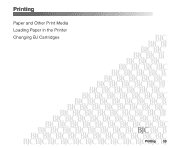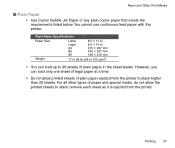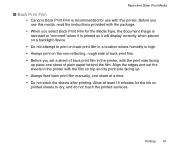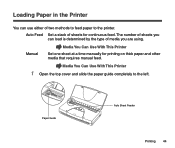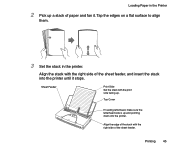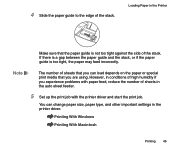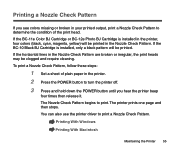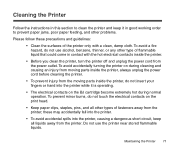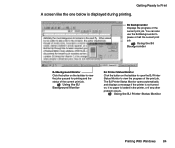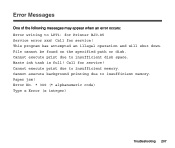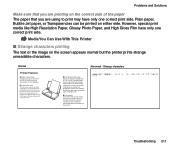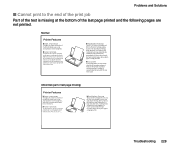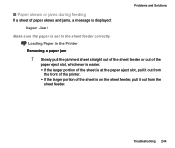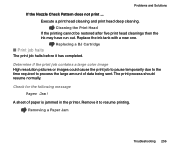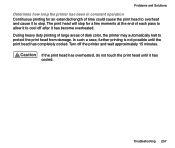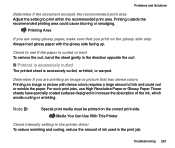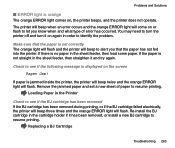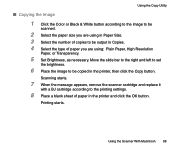Canon BJC-85 Support Question
Find answers below for this question about Canon BJC-85 - Color Inkjet Printer.Need a Canon BJC-85 manual? We have 3 online manuals for this item!
Question posted by Anonymous-81292 on October 28th, 2012
How Print If The Message Says There Is A Paper Jam But No Paper Is There.
The person who posted this question about this Canon product did not include a detailed explanation. Please use the "Request More Information" button to the right if more details would help you to answer this question.
Current Answers
Related Canon BJC-85 Manual Pages
Similar Questions
Canon Pixma 372
When trying to copy, my printer window says," cannot scan ADF. I am trying to copy not scan. How do ...
When trying to copy, my printer window says," cannot scan ADF. I am trying to copy not scan. How do ...
(Posted by franquezdarlene 8 years ago)
Pixma I1700 Won't Print.
Paper slides down part way but won't print. Tried several times and shut down, unplugged and restart...
Paper slides down part way but won't print. Tried several times and shut down, unplugged and restart...
(Posted by greenfairy68 8 years ago)
How To Clear Canon Bjc 85 Printer Paper Jam Error
(Posted by dkroyzen 9 years ago)
I Keep Getting A Message Saying Paper Size Not Detected, I've Taken Paper Out An
(Posted by jdsimmons75 11 years ago)