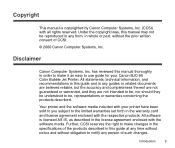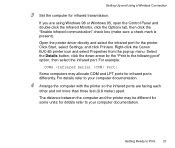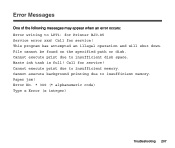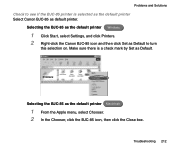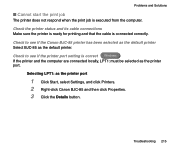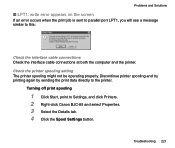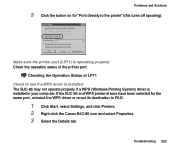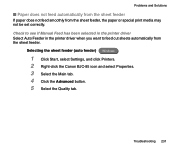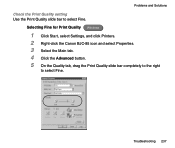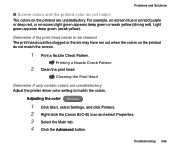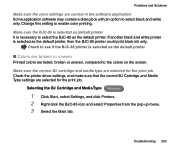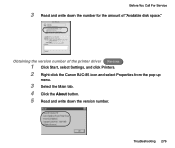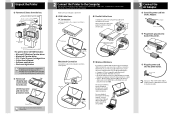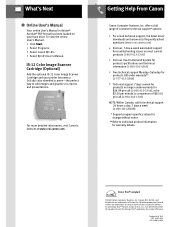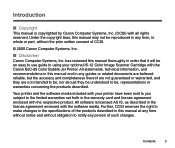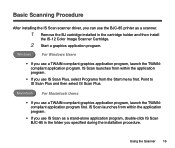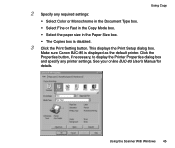Canon BJC-85 Support Question
Find answers below for this question about Canon BJC-85 - Color Inkjet Printer.Need a Canon BJC-85 manual? We have 3 online manuals for this item!
Question posted by dkroyzen on July 3rd, 2014
How To Clear Canon Bjc 85 Printer Paper Jam Error
The person who posted this question about this Canon product did not include a detailed explanation. Please use the "Request More Information" button to the right if more details would help you to answer this question.
Current Answers
Related Canon BJC-85 Manual Pages
Similar Questions
Canon Pixma Ip4500. Can Only Print 1 Page And Paper Jam Light Comes On. I Rese
I have to reset paper jam light after every print cycle. Solution please.
I have to reset paper jam light after every print cycle. Solution please.
(Posted by jfoglefive 9 years ago)
How To Get Canon Bjc-85 Printer To Work On Windows 7
(Posted by natetec 10 years ago)
Having Difficulty Clearing A Paper Jam. Paper Will Not Budge.
Is there another way into the machine to free the paper jam other than the obvious entrance and exit...
Is there another way into the machine to free the paper jam other than the obvious entrance and exit...
(Posted by jslosapio 11 years ago)
Canon Bjc-85 Windows 8 Drivers
Does the Canon Bubble Jet BJC-85 have Windows 8 drivers?
Does the Canon Bubble Jet BJC-85 have Windows 8 drivers?
(Posted by dwoods82977 11 years ago)
How Print If The Message Says There Is A Paper Jam But No Paper Is There.
(Posted by Anonymous-81292 11 years ago)