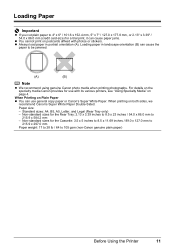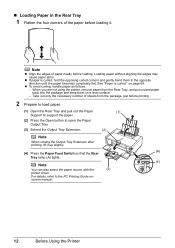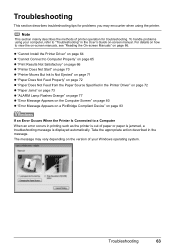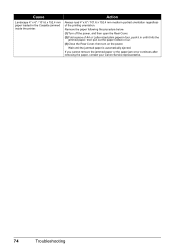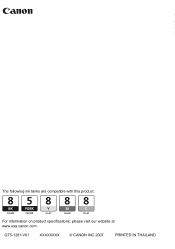Canon iP4500 Support Question
Find answers below for this question about Canon iP4500 - PIXMA Color Inkjet Printer.Need a Canon iP4500 manual? We have 2 online manuals for this item!
Question posted by jfoglefive on September 17th, 2014
Canon Pixma Ip4500. Can Only Print 1 Page And Paper Jam Light Comes On. I Rese
I have to reset paper jam light after every print cycle. Solution please.
Current Answers
Answer #1: Posted by Odin on September 17th, 2014 3:08 PM
See this Canon page. Various suggestions on that page (each of which links to a fuller description) are designed to help you avoid paper jams.
Hope this is useful. Please don't forget to click the Accept This Answer button if you do accept it. My aim is to provide reliable helpful answers, not just a lot of them. See https://www.helpowl.com/profile/Odin.
Related Canon iP4500 Manual Pages
Similar Questions
How Can I Install Canon Pixma 280 Series Printer In My Laptop So I Can Print?
(Posted by mariahazel24 9 years ago)
When I Try To Print With My Canon Pixma Ip4500, It Says The Printer Is Offline.
It is on and plugged in. What do I need to do?
It is on and plugged in. What do I need to do?
(Posted by smayhugh885 10 years ago)
Having Difficulty Clearing A Paper Jam. Paper Will Not Budge.
Is there another way into the machine to free the paper jam other than the obvious entrance and exit...
Is there another way into the machine to free the paper jam other than the obvious entrance and exit...
(Posted by jslosapio 11 years ago)
Pixma Mp 150 Printer/copier/scan
this machine will copy fine but will not print from computer email .new ink cartridges have been in...
this machine will copy fine but will not print from computer email .new ink cartridges have been in...
(Posted by elkramer 12 years ago)
How Can I,myself, Clear The Ink Sump On My Canon Pixma Mp 210 Printer?
(Posted by nineak 12 years ago)