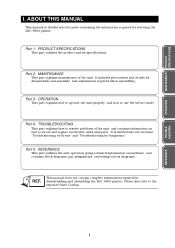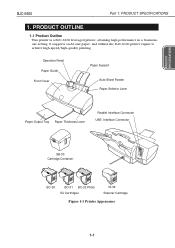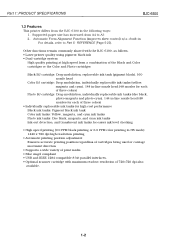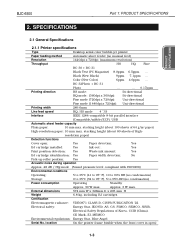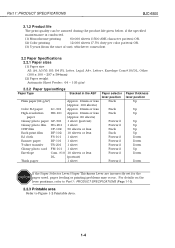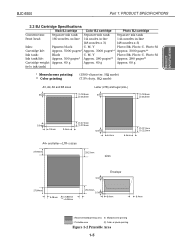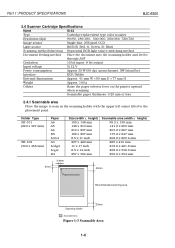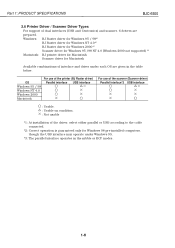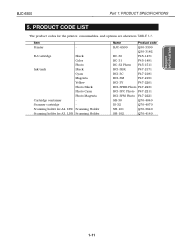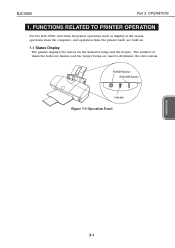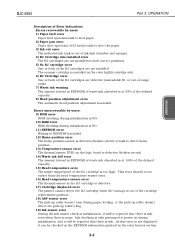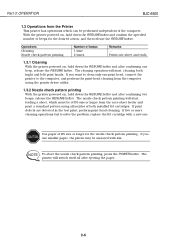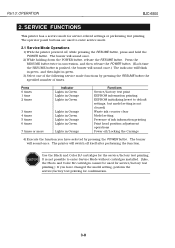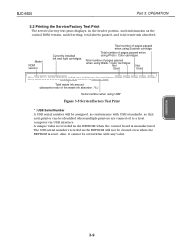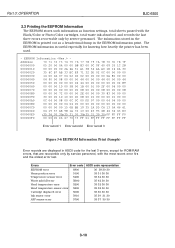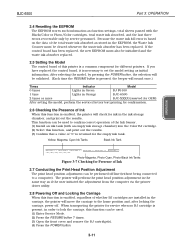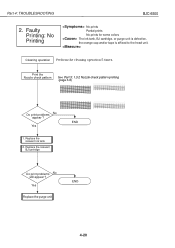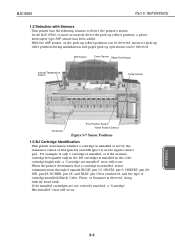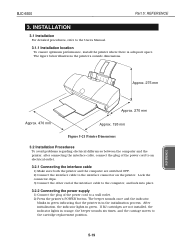Canon BJC6500 Support Question
Find answers below for this question about Canon BJC6500 - BJC 6500 Color Inkjet Printer.Need a Canon BJC6500 manual? We have 1 online manual for this item!
Question posted by phwparry on March 29th, 2011
Colour Problem
The printer prints black but will not print colors.
Current Answers
Related Canon BJC6500 Manual Pages
Similar Questions
Why Won't My Printer Print After I Put A New Black Ink Cartridge In It?
(Posted by songbird46822 9 years ago)
Why Won't My Canon Ip3500 Printer Print
(Posted by brujoedal 9 years ago)
Printer Prints Green Instead Of Blue
(Posted by ephwoman 10 years ago)
Canon Ipf9000 Printer - No Black Color In The Printed Paper
hello i have a canon ipf9000 printer . my problem is with thw black matt color. it doesnt print bla...
hello i have a canon ipf9000 printer . my problem is with thw black matt color. it doesnt print bla...
(Posted by fotomaniaserres 12 years ago)
My Canon Bjc-85 Bubble Jet Printer
My Bubble Jet printer will not printer in color nor black & white after replacing cartridges
My Bubble Jet printer will not printer in color nor black & white after replacing cartridges
(Posted by Norris0W 12 years ago)