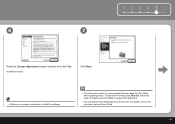Canon iP3600 Support Question
Find answers below for this question about Canon iP3600 - PIXMA Color Inkjet Printer.Need a Canon iP3600 manual? We have 1 online manual for this item!
Question posted by ephwoman on January 26th, 2014
Printer Prints Green Instead Of Blue
The person who posted this question about this Canon product did not include a detailed explanation. Please use the "Request More Information" button to the right if more details would help you to answer this question.
Current Answers
Answer #1: Posted by Odin on January 26th, 2014 6:17 PM
Disabling monochrome effects may sove your issue. If not, try one of the other links on this Canon page.
Hope this is useful. Please don't forget to click the Accept This Answer button if you do accept it. My aim is to provide reliable helpful answers, not just a lot of them. See https://www.helpowl.com/profile/Odin.
Related Canon iP3600 Manual Pages
Similar Questions
Why Won't My Printer Print After I Put A New Black Ink Cartridge In It?
(Posted by songbird46822 9 years ago)
When I Try To Print With My Canon Pixma Ip4500, It Says The Printer Is Offline.
It is on and plugged in. What do I need to do?
It is on and plugged in. What do I need to do?
(Posted by smayhugh885 10 years ago)
Printer Won't Print Using Magenta, Prints Yellow Instead., Have Changed Ink Cart
(Posted by lancedal 10 years ago)
Unable To Print . Green And Orange Lights Flashing
the green and orange lights are continually flashing . When I try to print an error message says the...
the green and orange lights are continually flashing . When I try to print an error message says the...
(Posted by jillkitchener 11 years ago)
Blurry Color Print On Canon Ip4200 Pixma
Cannot get a good quality color print - it comes out blurry - lalso - printer does not hold a greysc...
Cannot get a good quality color print - it comes out blurry - lalso - printer does not hold a greysc...
(Posted by janetyler 12 years ago)