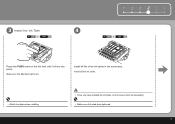Canon iP3600 Support Question
Find answers below for this question about Canon iP3600 - PIXMA Color Inkjet Printer.Need a Canon iP3600 manual? We have 1 online manual for this item!
Question posted by songbird46822 on January 30th, 2015
Why Won't My Printer Print After I Put A New Black Ink Cartridge In It?
Current Answers
Answer #1: Posted by BusterDoogen on January 30th, 2015 5:55 PM
I hope this is helpful to you!
Please respond to my effort to provide you with the best possible solution by using the "Acceptable Solution" and/or the "Helpful" buttons when the answer has proven to be helpful. Please feel free to submit further info for your question, if a solution was not provided. I appreciate the opportunity to serve you!
Related Canon iP3600 Manual Pages
Similar Questions
When I try to print it says that yellow ink cartridge is not recognised. When I open the printer red...
My GY ink is out, but I want to print something not even using that color, and it's not letting me. ...