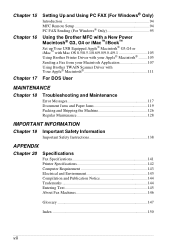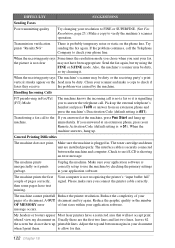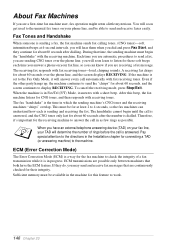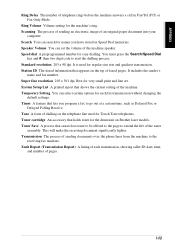Brother International MFC 9180 Support Question
Find answers below for this question about Brother International MFC 9180 - B/W Laser - All-in-One.Need a Brother International MFC 9180 manual? We have 1 online manual for this item!
Question posted by Anonymous-80497 on October 22nd, 2012
It S A Good Machine
The person who posted this question about this Brother International product did not include a detailed explanation. Please use the "Request More Information" button to the right if more details would help you to answer this question.
Current Answers
Related Brother International MFC 9180 Manual Pages
Similar Questions
Brother Mfc-9180
The Top Cover jammed after I changed tone Cartridge. If I push blue lever can't open it.
The Top Cover jammed after I changed tone Cartridge. If I push blue lever can't open it.
(Posted by gbohnke 8 years ago)
How Do I Replace Laser Unit In Mfc-8890dw
(Posted by nunnAtlant 10 years ago)
How To Change Laser Unit On Mfc 9440cn
(Posted by MAYAxt 10 years ago)
How To Replace Laser Unit Brother Mfc-8680dn
(Posted by ComAn 10 years ago)