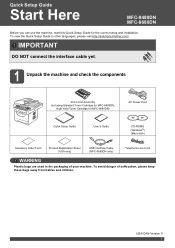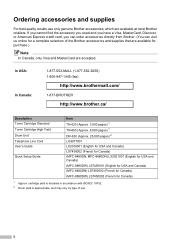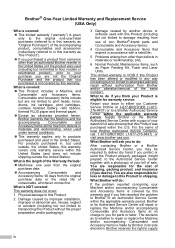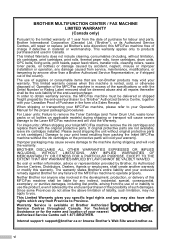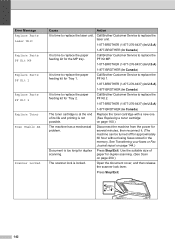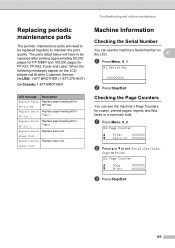Brother International MFC-8680DN Support Question
Find answers below for this question about Brother International MFC-8680DN.Need a Brother International MFC-8680DN manual? We have 5 online manuals for this item!
Question posted by ComAn on January 14th, 2014
How To Replace Laser Unit Brother Mfc-8680dn
The person who posted this question about this Brother International product did not include a detailed explanation. Please use the "Request More Information" button to the right if more details would help you to answer this question.
Current Answers
Related Brother International MFC-8680DN Manual Pages
Similar Questions
How To Replace Drum For Brother Printers 8680dn
(Posted by JwmaRow 9 years ago)
How To Install Brother Mfc 8680dn Driver On A Wireless Laptop
(Posted by hasbab 9 years ago)
How Much Is A Laser Unit For Brother Mfc-8680dn
(Posted by willcm 10 years ago)
How Do I Replace Laser Unit In Mfc-8890dw
(Posted by nunnAtlant 10 years ago)
How To Replace Fuser Unit Brother Mfc 8890dw
(Posted by lebpow 10 years ago)