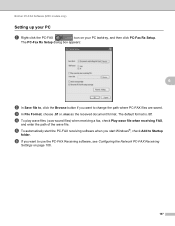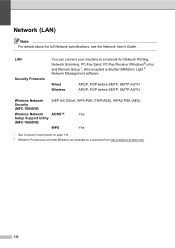Brother International MFC-7860DW Support Question
Find answers below for this question about Brother International MFC-7860DW.Need a Brother International MFC-7860DW manual? We have 5 online manuals for this item!
Question posted by surarawrit on September 25th, 2013
How To Send A Pc Fax Using Mfc-7860dw Brother Windows 7
The person who posted this question about this Brother International product did not include a detailed explanation. Please use the "Request More Information" button to the right if more details would help you to answer this question.
Current Answers
Related Brother International MFC-7860DW Manual Pages
Similar Questions
Brother Fax Machine Mfc-7860dw When I Fax How Do I Set Up To Get A Receipt That
it was received
it was received
(Posted by dosum 9 years ago)
How To Install Fax On Mfc-7860dw
(Posted by grmesugisabe 9 years ago)
How To Send A Fax Using A Brother Mfc 7420
(Posted by LIfgaff 10 years ago)
How To Turn Off Auto Receive On Fax For Mfc-7860dw
(Posted by pxtoseff 10 years ago)
How Do You Turn Off The Pc Fax Setting On A Brother Mfc 7860dw
(Posted by ocimo 10 years ago)