Brother International MFC-7360N Support Question
Find answers below for this question about Brother International MFC-7360N.Need a Brother International MFC-7360N manual? We have 6 online manuals for this item!
Question posted by ocimo on November 20th, 2013
How Do You Turn Off The Pc Fax Setting On A Brother Mfc 7860dw
The person who posted this question about this Brother International product did not include a detailed explanation. Please use the "Request More Information" button to the right if more details would help you to answer this question.
Current Answers
There are currently no answers that have been posted for this question.
Be the first to post an answer! Remember that you can earn up to 1,100 points for every answer you submit. The better the quality of your answer, the better chance it has to be accepted.
Be the first to post an answer! Remember that you can earn up to 1,100 points for every answer you submit. The better the quality of your answer, the better chance it has to be accepted.
Related Brother International MFC-7360N Manual Pages
Network Users Manual - English - Page 7


..., you have to configure the necessary machine settings by using the machine's control panel. Security 1
Your Brother machine employs some of functions. (See Secure Function Lock 2.0 (For MFC-7860DN and MFC-7860DW) on page 48.)
2
Introduction
Other Network features 1 1
Internet fax (MFC-7460DN, MFC-7860DN and MFC-7860DW: available as a download) 1
Internet fax (IFAX) allows you to send and...
Network Users Manual - English - Page 77


... network devices are working correctly and connected to the same network as your computer.
Unsuccessful i Your Brother machine is not connected to the same network as IP address? Where can I want to know the necessary port number for Brother network features: wireless Network scanning i Port number 54925 / Protocol UDP
PC-FAX RX...
Quick Setup Guide - English - Page 19


...™ 12SE or ScanSoft™ PaperPort™ 11SE installed, please purchase the Brother NL-5 pack which is not found over the network, confirm your settings by following network ports. For network scanning, add UDP port 54925. For network PC-Fax receiving, add UDP port
54926. If you still have trouble with...
Software Users Manual - English - Page 4


...
PC-FAX tab (MFC models only) ...68 Sending an image file from your computer 69 Sending a scanned image ...69 Viewing and printing received PC-FAX data 69
Device Settings tab...70 Configuring Remote Setup ...70 Accessing Quick Dial...71 Configuring Scan button settings...71 Launching the BRAdmin utility...72
Support tab ...73 Opening ControlCenter Help ...73 Using Brother Solutions...
Software Users Manual - English - Page 5


......89
6 Brother PC-FAX Software (MFC models only)
91
PC-FAX sending ...91 Setting up user information...91 Sending setup...92 Setting up a cover page...93 Entering cover page information...94 Sending a file as a PC-FAX using the Facsimile style user interface 94 Sending a file as a PC-FAX using the Simple style user interface 96
Address Book ...98 Brother Address Book ...99 Setting up...
Software Users Manual - English - Page 7


10 ControlCenter2
166
Using ControlCenter2 ...166 Turning the AutoLoad feature off...167
SCAN...168 File types ...169 Document Size ...169 Image ...177 Scan to OCR ...178 Scan to E-mail ...180 Scan to File...181
COPY / PC-FAX (MFC models only) ...182 DEVICE SETTINGS ...184
Remote Setup (MFC models only 185 Quick-Dial (MFC models only)...186 Status Monitor ...186
11 Remote Setup
187
Remote Setup...
Software Users Manual - English - Page 15


Section II
Windows®
Printing Scanning ControlCenter4 Remote Setup (MFC models only) Brother PC-FAX Software (MFC models only) Firewall settings (For Network users)
II
8 41 61 89 91 110
Software Users Manual - English - Page 42


... can change the layout setting by clicking Printing Preferences...
in this section are from Windows® XP. Printing
Features in the BR-Script 3 printer driver (For MFC-7860DW) (PostScript® 3™ language emulation)
2
Note
2
The screens in the General tab of how your operating system. The screens on your PC may vary depending on...
Software Users Manual - English - Page 100


... 9 to get an outside line. Brother PC-FAX Software (MFC models only)
Sending setup 6
From the Brother PC-FAX Setup dialog box, click the Sending tab...faxes, check the Include header box. (See Setting up user information on page 91.)
Network PC-FAX (For MFC-7860DW) Check Enable when sending a fax to an e-mail address using the PC-FAX function. (Not necessary when the destination is a fax...
Software Users Manual - English - Page 113


... the PC-FAX receiving feature. If you turn your PC off, your PC. Brother PC-FAX Software (MFC models only)
PC-FAX receiving 6
The Brother PC-FAX Receive Software lets you must unblock the program.
105
The machine LCD will receive faxes in its memory. It is unable to use PC-FAX receive, you may get a Security Alert message when you may need to configure the firewall settings...
Software Users Manual - English - Page 142


... Printer Emulation Support (For HL-2280DW and MFC-7860DW) on page 2.)
• The BR-Script 3 printer driver does not support the PC-Fax Sending.
• If you want to setup the PS driver (BR-Script3 printer driver), please go to the Brother Solutions Center at http://solutions.brother.com/ and click Downloads on your model page...
Users Manual - English - Page 83


...problem continues, call Brother Customer Service. Troubleshooting
Error Message
Cause
Action
Not Available
The requested function is not permitted to 100%. Fax sending or copy ...(For MFC-7360N and MFC-7460DN )
Transferring your Secure Function Lock Settings.
Then, disconnect
the machine from the power for several
minutes and then reconnect it.
(For MFC-7860DW) Disconnect ...
Users Manual - English - Page 101


...Settings. If the copy quality is common to all devices that send and receive information on an external or extension telephone, press your machine may be out of the Advanced User's Guide.)
(For MFC-7860DW...noise or static on the Transmission Verification Report, your Fax Receive
Code (default setting is recommended.
85 Brother's ECM feature should help overcome this problem by pressing ...
Users Manual - English - Page 102


...; 2000) Click the Start button and choose Settings and then Printers.
Make sure that Use Printer Offline is online: (Windows® 7 and Windows Server® 2008 R2) Click the Start button and Devices and Printers. Right-click Brother MFC-XXXX Printer. Vertical black line appears in Fax mode. Copies are available only
when the machine...
Users Manual - English - Page 118


c Press Stop/Exit.
For MFC-7860DW, press Menu, 7, 1.
Reset functions B
The following reset functions are available:
1 Network You can reset the internal print server back to the settings that were set at the factory.
Brother strongly recommends you perform this operation when you choose Network or All Settings.
102 b The machine will display the machine's
Serial Number...
Advanced Users Manual - English - Page 13


...; If you are NOT available:
Sending faxes
Copying
PC printing
Scanning
Note
• To print the faxes in memory, turn on TX Lock or Secure Function Lock 2.0, so they will not be lost. TX Lock (MFC-7360N and MFC-7460DN)
2
TX Lock lets you have already set up your machine with multiple levels of...
Basics Guide - Page 83
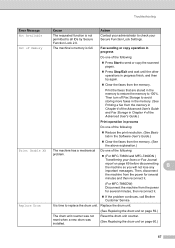
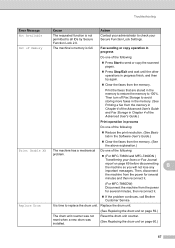
... the following :
problem.
(For MFC-7360N and MFC-7460DN )
Transferring your Secure Function Lock Settings. Then, disconnect
the machine from the power for several minutes, then reconnect it.
If the problem continues, call Brother Customer Service.
Out of the following :
Press Start to check your faxes or Fax Journal
report on page 69 before...
Basics Guide - Page 101
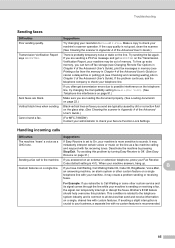
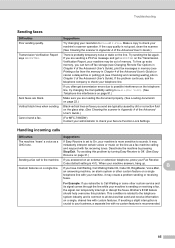
... User's Guide.)
(For MFC-7860DW) Contact your administrator to check your Secure Function Lock Settings. To free up .
If you can temporarily interrupt or disrupt the faxes. For Example: If you answered on an external or extension telephone, press your Fax Receive
Code (default setting is sending or receiving a fax, the signal can turn off fax storage (see Changing...
Basics Guide - Page 102


... Right-click Brother MFC-XXXX Printer. The Setup Receive
settings (Menu, 2, 1) and Setup Send settings (Menu, 2, 2) are available only
when the machine is in and the power switch is turned on.
&#...that Use Printer Offline is unchecked.
(For MFC-7860DW) Contact your administrator to check your Secure Function Lock Settings. Vertical black line appears in Appendix A of the Advanced...
Basics Guide - Page 118
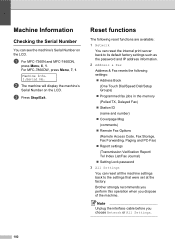
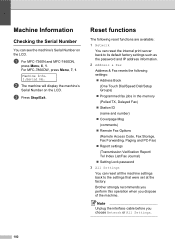
Machine Info. 1.Serial No. Brother strongly recommends you perform this operation when you choose Network or All Settings.
102 a For MFC-7360N and MFC-7460DN,
press Menu, 6, 1. b The machine will display the machine's
Serial Number on the LCD.
For MFC-7860DW, press Menu, 7, 1. Note
Unplug the interface cable before you dispose of the machine. Machine Information B
Checking the...
Similar Questions
How To Setup Pc Fax Of Brother Mfc-j220
(Posted by navrwild 9 years ago)
How To Set Brother Mfc- 7360n Printer Without Using Usb Code
(Posted by Spjer 10 years ago)
How To Send Pc Fax On Brother Mfc J410w
(Posted by bsha965 10 years ago)
How To Turn Off Fax Light Non Mfc 7360n Brothers Mfc
(Posted by HvZOVA 10 years ago)
How Do Set Brother Mfc-7360n To Airprint
(Posted by Ilovetank2004 10 years ago)

