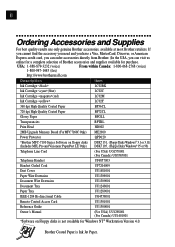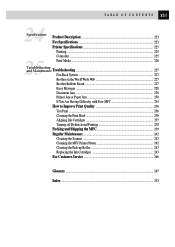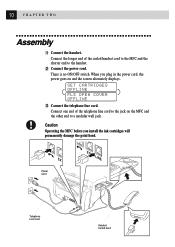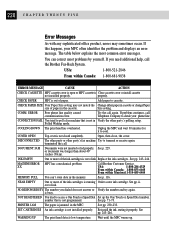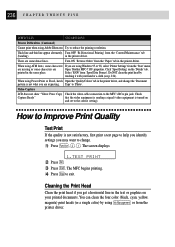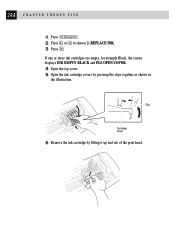Brother International MFC-7150C Support Question
Find answers below for this question about Brother International MFC-7150C.Need a Brother International MFC-7150C manual? We have 1 online manual for this item!
Question posted by bandobill on September 11th, 2015
Why Does Screen Say Empty Black Ink After Ink Is Replaced?
The person who posted this question about this Brother International product did not include a detailed explanation. Please use the "Request More Information" button to the right if more details would help you to answer this question.
Current Answers
Answer #1: Posted by TechSupport101 on September 11th, 2015 11:00 AM
This can either indicate a defect cartridge or cartridge chip receptacle on the printer itself. Take the cartridge back and try the different one you will receive in exchange to the one recently installed.
Related Brother International MFC-7150C Manual Pages
Similar Questions
Brother Printer Black Ink Won't Print Mfc 790cw
(Posted by cenBig 9 years ago)
How Can I Fix Black Ink Leakage On Brothers Mfc 420cn
(Posted by bragaEjhae 9 years ago)
When Black Ink Won't Print Mfc 6490cw
(Posted by Zizishir 10 years ago)
Screen Reads 'no Ink Replace Cartridge' áfter A New One Has Been Installed
(Posted by jane34453 11 years ago)
Brother Mfc-845w Says No Cartridge Black Ink.
installed new black ink cartridge but still indicates no cartridge black ink.
installed new black ink cartridge but still indicates no cartridge black ink.
(Posted by jobreign 11 years ago)