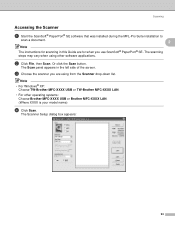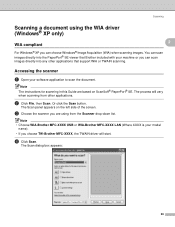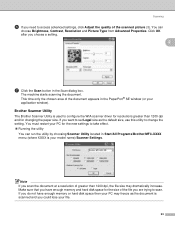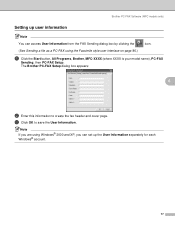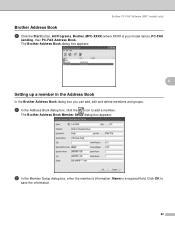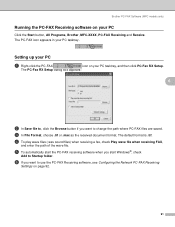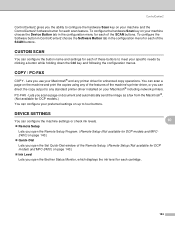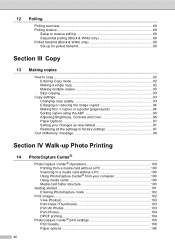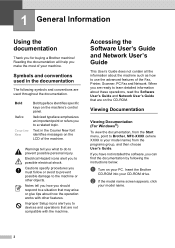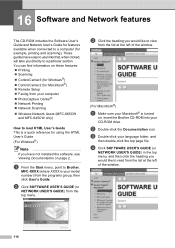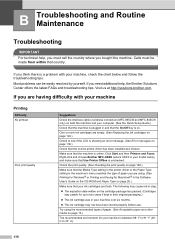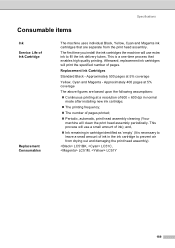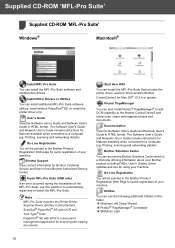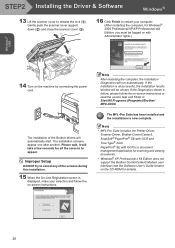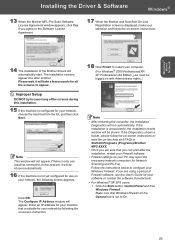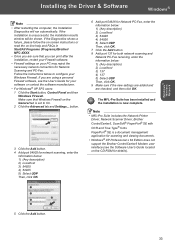Brother International MFC 845CW Support Question
Find answers below for this question about Brother International MFC 845CW - Color Inkjet - All-in-One.Need a Brother International MFC 845CW manual? We have 4 online manuals for this item!
Question posted by jobreign on November 30th, 2012
Brother Mfc-845w Says No Cartridge Black Ink.
installed new black ink cartridge but still indicates no
cartridge black ink.
Current Answers
Related Brother International MFC 845CW Manual Pages
Similar Questions
How To Set Up Wireless Printing Brother Mfc-845cw
(Posted by ingaJisp 9 years ago)
Brother Mfc-845cw How To Setup Wireless
(Posted by izlogit 9 years ago)
Brother Mfc 9180 Installation Reg:
I want to install brother MFC 9180 printer in my PC. I dont hav any driver cd. what will I do?
I want to install brother MFC 9180 printer in my PC. I dont hav any driver cd. what will I do?
(Posted by sumeshev 12 years ago)
Brother Mfc-8480dn. Scan To Black-and-white
Brother MFC-8480DN. I would like to scan to black-and-white as color scan does not come out well at ...
Brother MFC-8480DN. I would like to scan to black-and-white as color scan does not come out well at ...
(Posted by lawnnelaine 12 years ago)