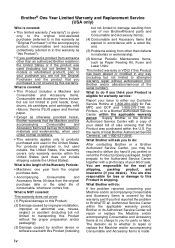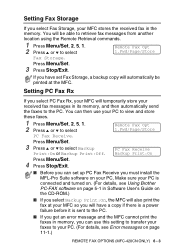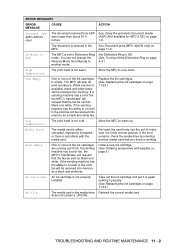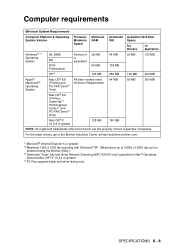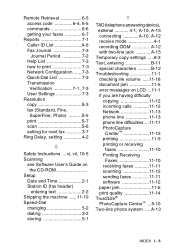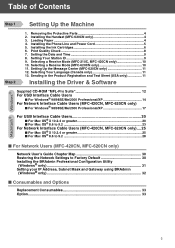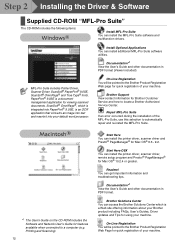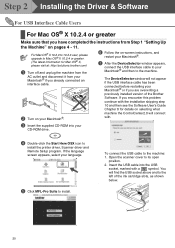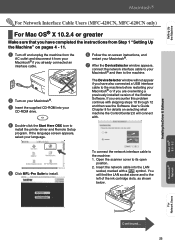Brother International MFC-420CN Support and Manuals
Get Help and Manuals for this Brother International item

View All Support Options Below
Free Brother International MFC-420CN manuals!
Problems with Brother International MFC-420CN?
Ask a Question
Free Brother International MFC-420CN manuals!
Problems with Brother International MFC-420CN?
Ask a Question
Most Recent Brother International MFC-420CN Questions
How To Move Printhead In A Mfc 420cn
(Posted by ingch 9 years ago)
How To Enter Maintenance Mode Mfc 420cn
(Posted by FrFre 9 years ago)
Cannot Enter Maintainance In Brother Mfc 420cn
(Posted by tshajus 9 years ago)
How To Remove Ink Head On Brothers Mfc 420 Cn Printer
(Posted by lesliri 9 years ago)
Brother Mfc420 Unable To Clean Error Wont Go Away
(Posted by rb446googl 9 years ago)
Popular Brother International MFC-420CN Manual Pages
Brother International MFC-420CN Reviews
 Brother International has a rating of 4.00 based upon 1 review.
Get much more information including the actual reviews and ratings that combined to make up the overall score listed above. Our reviewers
have graded the Brother International MFC-420CN based upon the following criteria:
Brother International has a rating of 4.00 based upon 1 review.
Get much more information including the actual reviews and ratings that combined to make up the overall score listed above. Our reviewers
have graded the Brother International MFC-420CN based upon the following criteria:
- Durability [1 rating]
- Cost Effective [1 rating]
- Quality [1 rating]
- Operate as Advertised [1 rating]
- Customer Service [1 rating]