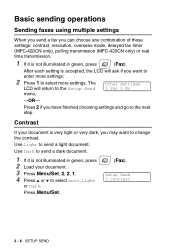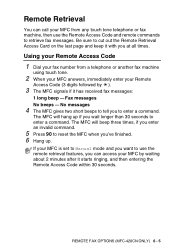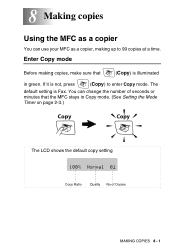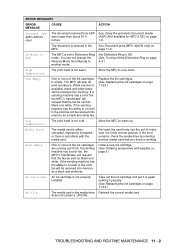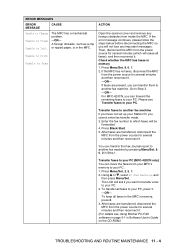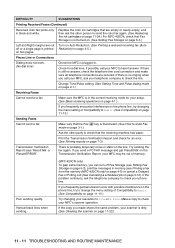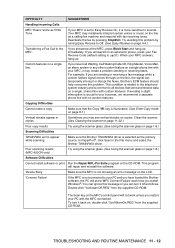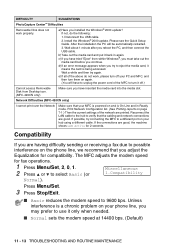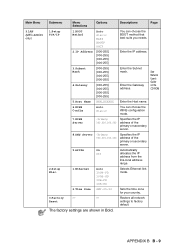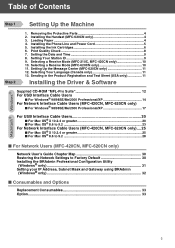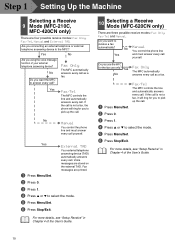Brother International MFC-420CN Support Question
Find answers below for this question about Brother International MFC-420CN.Need a Brother International MFC-420CN manual? We have 4 online manuals for this item!
Question posted by FrFre on September 3rd, 2014
How To Enter Maintenance Mode Mfc 420cn
The person who posted this question about this Brother International product did not include a detailed explanation. Please use the "Request More Information" button to the right if more details would help you to answer this question.
Current Answers
Answer #1: Posted by waelsaidani1 on September 3rd, 2014 6:00 AM
- Enter machine maintenance mode (on MFC210C all four photo/copy/fax/scan lights flash in maintenance mode). Warning: care is needed in maintenance mode, otherwise critical settings may be inadvertently corrupted.
FAX models with numerical keypads: Press the Menu/Set, *, 2, 8, 6 and 4 keys within two seconds (if you fail to complete the correct key sequence within two seconds, press the STOP key to try again).
Other (non-FAX) models: Press the Menu/Set and Black Start keys. Next press the “up arrow” key four times to enter the maintenance mode). - Press the 8 then 0 keys in the initial stage of the maintenance mode to call up the machine’s log information list (function code 80).
- Press the black Start key several times to scroll through the log information list to reach the purge counter. The purge counter is the 25th item in the list.
- Press the 2, 7, 8, and 3 keys in this order to reset the purge count to zero.
- Press the Stop/Exit key to return to the initial stage of the maintenance mode.
Related Brother International MFC-420CN Manual Pages
Similar Questions
How To Enter Maintenance Mode Brother Mfc 490cw
(Posted by vishsonnyl 9 years ago)
How To Enter Maintenance Mode In Brother Mfc420cn
(Posted by mgsermmit 9 years ago)
How To Get To Maintenance Mode In Brother Mfc 420cn
(Posted by wayneres 9 years ago)
Maintenance Mode Mfc-465cn
(Posted by stallingssd 13 years ago)