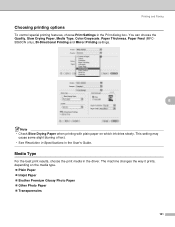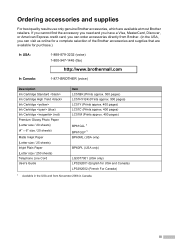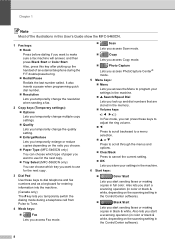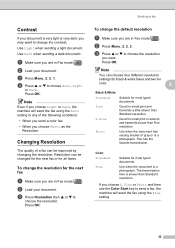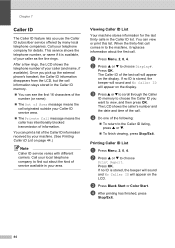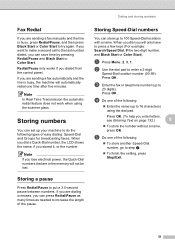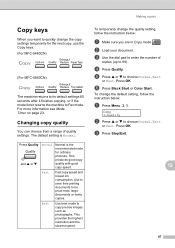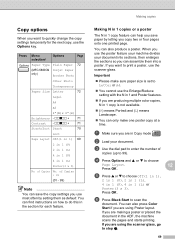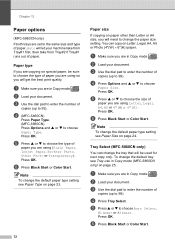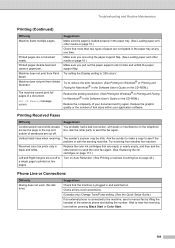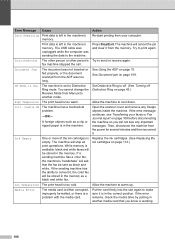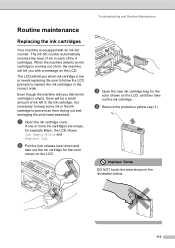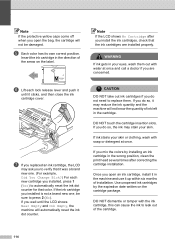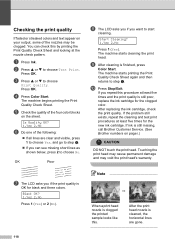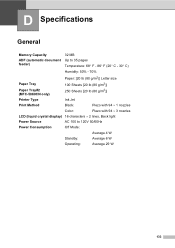Brother International MFC 5860CN Support Question
Find answers below for this question about Brother International MFC 5860CN - Color Inkjet - All-in-One.Need a Brother International MFC 5860CN manual? We have 2 online manuals for this item!
Question posted by rdawson on June 5th, 2014
Why Is Our Black Ink Only Lasting 3 To 4 Days?
This problem just started occurring a few weeks ago. Is there a way to trouble shoot this issue?
Current Answers
Related Brother International MFC 5860CN Manual Pages
Similar Questions
Getting 'clean Unable 50' Message
I am getting "Clean unable 50" after I changed the ink cartridges in my Brother printer 5860 CN
I am getting "Clean unable 50" after I changed the ink cartridges in my Brother printer 5860 CN
(Posted by thmohan 9 years ago)
Black Ink Won't Print Right
Last week the printer told me toreplace the black ink catridge - and so I did. Everything was fin...
Last week the printer told me toreplace the black ink catridge - and so I did. Everything was fin...
(Posted by photoeclipse 10 years ago)
Black Ink Clogging
I replaced the black ink with a genuine Brother ink cartridge after the one that came with the print...
I replaced the black ink with a genuine Brother ink cartridge after the one that came with the print...
(Posted by ron91703 11 years ago)
Recurrent Paper Jammimg
Machine is completely clear but paper jams every time; it seems not to be feeding correctly. There i...
Machine is completely clear but paper jams every time; it seems not to be feeding correctly. There i...
(Posted by mrjobson 11 years ago)
If The Black Ink Is Out, Can You Mix Color Ink To Make Black
My black ink is out, but on my LexMark printer, I could use the color ink to mix and print normally....
My black ink is out, but on my LexMark printer, I could use the color ink to mix and print normally....
(Posted by latoriam23 12 years ago)