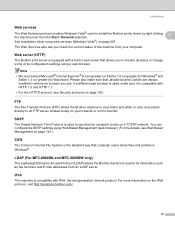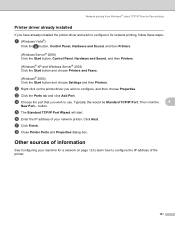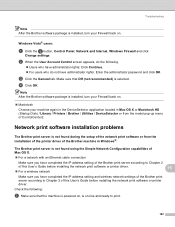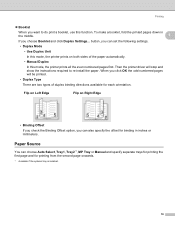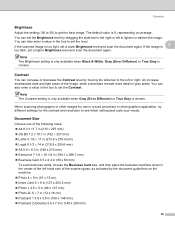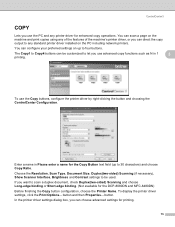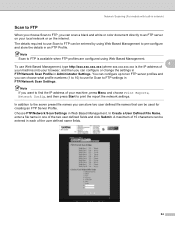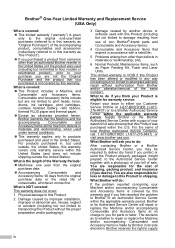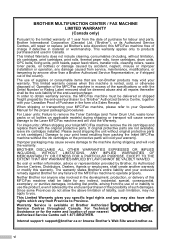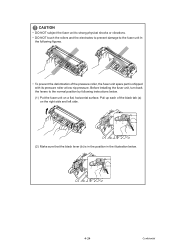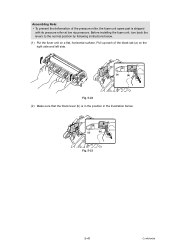Brother International MFC 8890DW Support Question
Find answers below for this question about Brother International MFC 8890DW - B/W Laser - All-in-One.Need a Brother International MFC 8890DW manual? We have 6 online manuals for this item!
Question posted by photoeclipse on July 17th, 2013
Black Ink Won't Print Right
Last week the printer told me toreplace the black ink catridge - and so I did.
Everything was fine for a couple of days but now whenever I print something with a black background it looks like the ink is nearly empty. The top of the page is nice and black and the further it goes down the lighter the ink goes too.
What can I do to stop this because I really need to print alot of black...
Current Answers
Related Brother International MFC 8890DW Manual Pages
Similar Questions
My Printer Does Not Print In Black...only Colors Any Suggestions?
(Posted by Anonymous-148069 9 years ago)
How To Remove Ink Head On Brothers Mfc 420 Cn Printer
(Posted by lesliri 9 years ago)
When My Mfc-j435w Brother Printer Goes To Sleep Mode I Cant Print
(Posted by rdmpk20 10 years ago)
Print Changed To Small Font
When printing in booklet format or a larger spreadsheet that isn't in booklet, the font reduced to w...
When printing in booklet format or a larger spreadsheet that isn't in booklet, the font reduced to w...
(Posted by donna30295 11 years ago)
How To Remove The Cartridge From The Mfc 8890dw Printer
(Posted by annshouse 12 years ago)