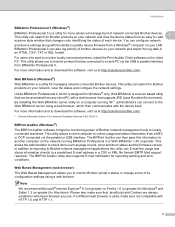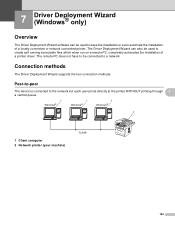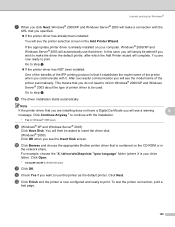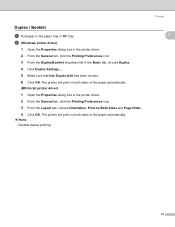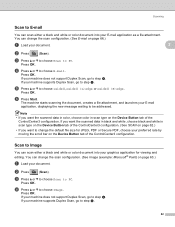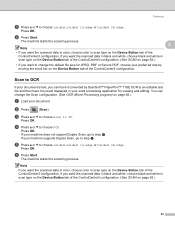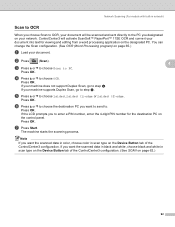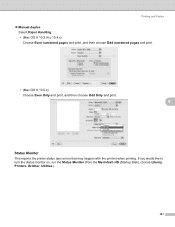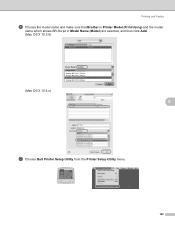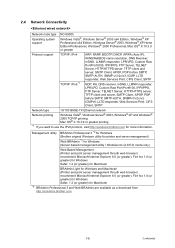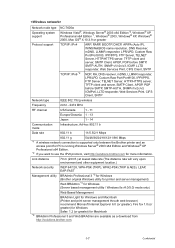Brother International MFC 8890DW Support Question
Find answers below for this question about Brother International MFC 8890DW - B/W Laser - All-in-One.Need a Brother International MFC 8890DW manual? We have 6 online manuals for this item!
Question posted by Anonymous-148069 on January 8th, 2015
My Printer Does Not Print In Black...only Colors Any Suggestions?
The person who posted this question about this Brother International product did not include a detailed explanation. Please use the "Request More Information" button to the right if more details would help you to answer this question.
Current Answers
Related Brother International MFC 8890DW Manual Pages
Similar Questions
Brother Inkjet Printer Wont Print Black
(Posted by F1iCtu 10 years ago)
Can You Convert The Brother Mfc-8890dw To Print In Color?
(Posted by BBha 10 years ago)
Black Ink Won't Print Right
Last week the printer told me toreplace the black ink catridge - and so I did. Everything was fin...
Last week the printer told me toreplace the black ink catridge - and so I did. Everything was fin...
(Posted by photoeclipse 10 years ago)
My Brother Dcp-165 Printer Wont Print Black
my brother DCP-165 printer wont print black
my brother DCP-165 printer wont print black
(Posted by drarolph 11 years ago)