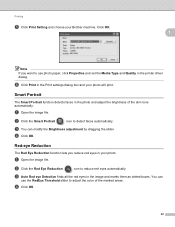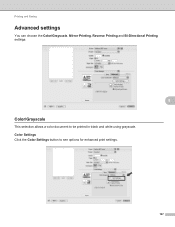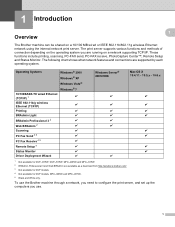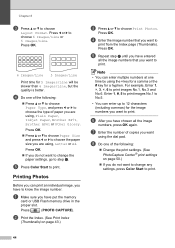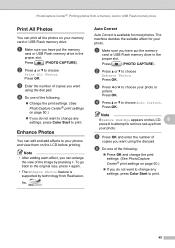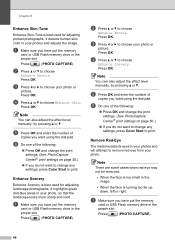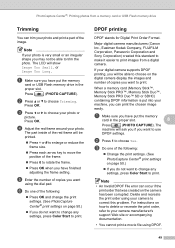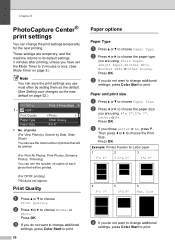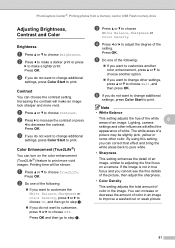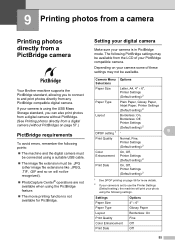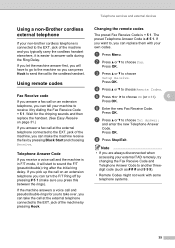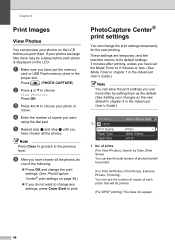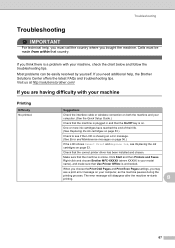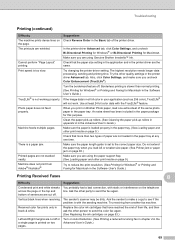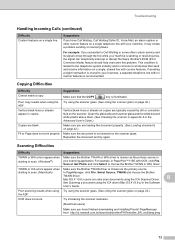Brother International MFC-J615W Support Question
Find answers below for this question about Brother International MFC-J615W.Need a Brother International MFC-J615W manual? We have 10 online manuals for this item!
Question posted by latoriam23 on December 8th, 2011
If The Black Ink Is Out, Can You Mix Color Ink To Make Black
My black ink is out, but on my LexMark printer, I could use the color ink to mix and print normally. I want to know if this pritner has that same feature, or if I must replace the black ink.
Current Answers
Related Brother International MFC-J615W Manual Pages
Similar Questions
How To Print On Brother Mfc-j615w Without Color Ink
(Posted by nasdan 10 years ago)
Brother Mfc-j5910dw Problem: Black Color Does Not Print
(Posted by edgegiuli 10 years ago)
Brother Printer Mfc J410 Shows Ink Absorber Full
How to remove the massage if printer shows ink absorber full
How to remove the massage if printer shows ink absorber full
(Posted by motisukal 11 years ago)
Ink Absorber
MY PRINTER IS SHOWING IN LCD INK ABSORBER FULL. HOW I WILL SOLVE THE PROBLEM
MY PRINTER IS SHOWING IN LCD INK ABSORBER FULL. HOW I WILL SOLVE THE PROBLEM
(Posted by mkumarsaha7 11 years ago)
I Have Black Toner But Out Of The Other Colors. Can I Print Just Black And Whi
(Posted by mike51361 11 years ago)