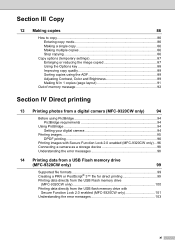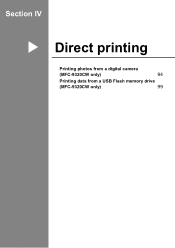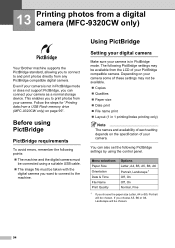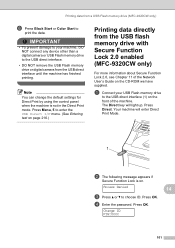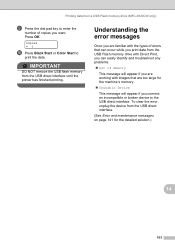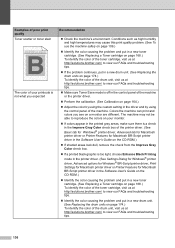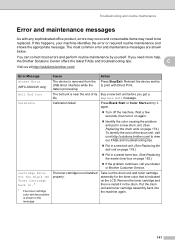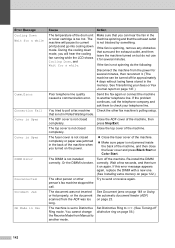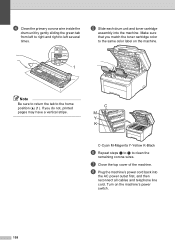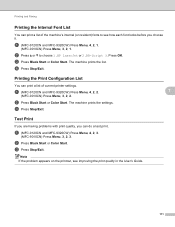Brother International MFC-9320CW Support Question
Find answers below for this question about Brother International MFC-9320CW - Color LED - All-in-One.Need a Brother International MFC-9320CW manual? We have 4 online manuals for this item!
Question posted by mike51361 on July 25th, 2012
I Have Black Toner But Out Of The Other Colors. Can I Print Just Black And Whi
The person who posted this question about this Brother International product did not include a detailed explanation. Please use the "Request More Information" button to the right if more details would help you to answer this question.
Current Answers
Related Brother International MFC-9320CW Manual Pages
Similar Questions
If One Color Drum On Brother Mfc-9320cw Is Empty Do You Have To Replace All
three
three
(Posted by kencba 9 years ago)
Brother Mfc-7360n Won't Print Just Goes To Sleep
(Posted by mobilgin 10 years ago)
Problem Printing (i Have A Line Running Through All My Documents
I have a mac computer and am using mfc 9320cw. I am having a problem with a line on all my documents...
I have a mac computer and am using mfc 9320cw. I am having a problem with a line on all my documents...
(Posted by zoieohagin 11 years ago)
Print Question
I have a MFC-9320CW printer, Windows XP with a USB local connection. I'm getting a red line down the...
I have a MFC-9320CW printer, Windows XP with a USB local connection. I'm getting a red line down the...
(Posted by jking75768 11 years ago)
Error In Screen Replace Toner When Print
(Posted by mamalshdefat 12 years ago)