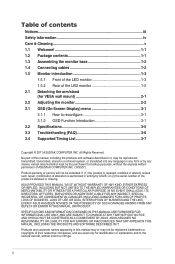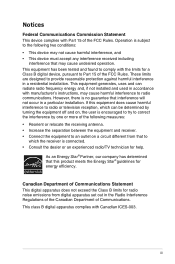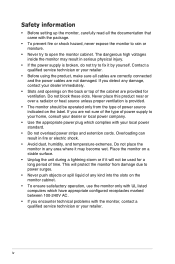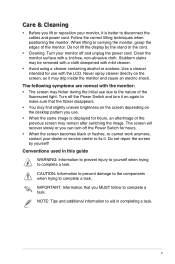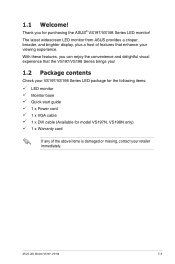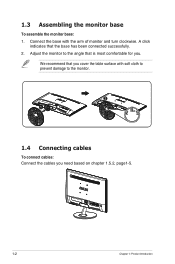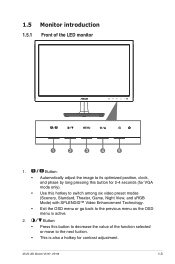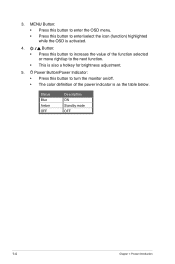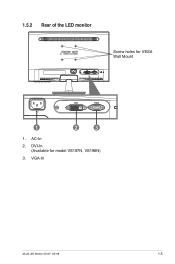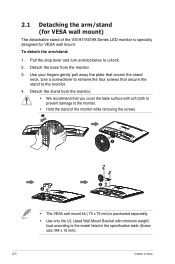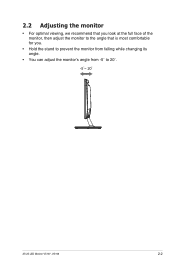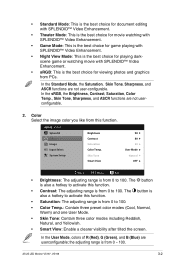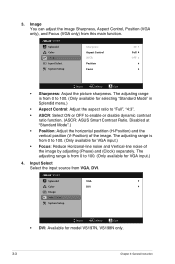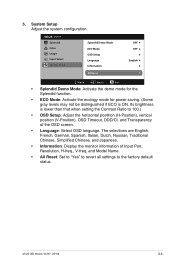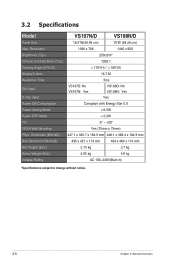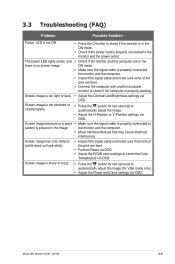Asus VS197D Support Question
Find answers below for this question about Asus VS197D.Need a Asus VS197D manual? We have 1 online manual for this item!
Question posted by 1995kirby on October 11th, 2013
New Monitor With Only Vga Port
Current Answers
Answer #1: Posted by rcchang on October 11th, 2013 6:47 PM
There are a few possibilities.
First, try using another VGA to HDMI cable. Some cables aren't compatible and you should probably buy one from Asus.
Second, if that doesn't work, you should buy a HDMI monitor for your Xbox.
I hope your problem is solved ASAP! :)
Please accept my answer if it helped!
Related Asus VS197D Manual Pages
Similar Questions
When I turn on my monitor a window pops up that says "Display port no signal? What does this mean?
Unsure how to configure cables for asus vx248h monitor and xbox 360. Can you give guidance.
I have an Asus VH222H monitor that I recently bought that has both cables VGA & DVI. Are both su...