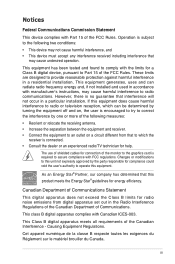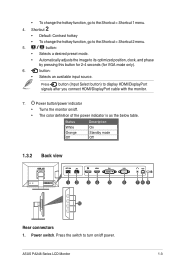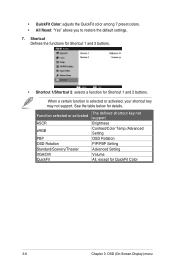Asus PA248Q Support and Manuals
Get Help and Manuals for this Asus item

Most Recent Asus PA248Q Questions
Display Port No Signal.
When I turn on my monitor a window pops up that says "Display port no signal? What does this mean?
When I turn on my monitor a window pops up that says "Display port no signal? What does this mean?
(Posted by Beckysings 8 years ago)
Pa248 Flickering
Random flickering followed by about i second of black screen then normal desktop. Repeats about 5 mi...
Random flickering followed by about i second of black screen then normal desktop. Repeats about 5 mi...
(Posted by moodydavidw 11 years ago)
Asus PA248Q Videos
Popular Asus PA248Q Manual Pages
Asus PA248Q Reviews
We have not received any reviews for Asus yet.