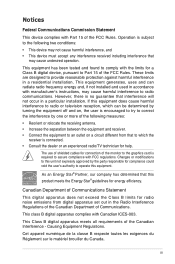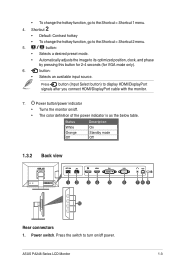Asus PA248Q Support Question
Find answers below for this question about Asus PA248Q.Need a Asus PA248Q manual? We have 1 online manual for this item!
Question posted by Beckysings on June 3rd, 2015
Display Port No Signal.
Current Answers
Answer #1: Posted by BusterDoogen on June 3rd, 2015 10:49 AM
I hope this is helpful to you!
Please respond to my effort to provide you with the best possible solution by using the "Acceptable Solution" and/or the "Helpful" buttons when the answer has proven to be helpful. Please feel free to submit further info for your question, if a solution was not provided. I appreciate the opportunity to serve you!
Answer #2: Posted by TechSupport101 on June 3rd, 2015 10:49 AM
Related Asus PA248Q Manual Pages
Similar Questions
I got a new monitor with only a VGA port and i got a VGA to HDMI cable to connect to my xbox 360, bu...
I have an Asus VH222H monitor that I recently bought that has both cables VGA & DVI. Are both su...
when in landscape mode, the screen turs itself off about every 45 or 50 seconds and you have to tap ...
Random flickering followed by about i second of black screen then normal desktop. Repeats about 5 mi...