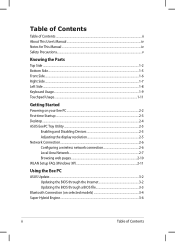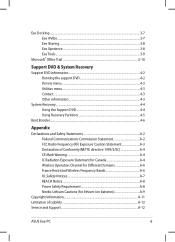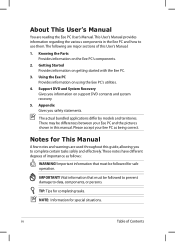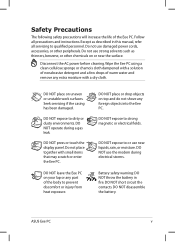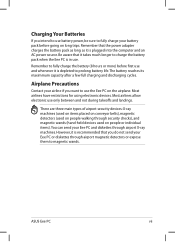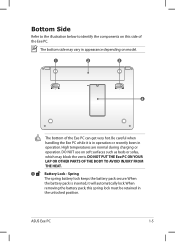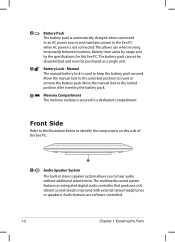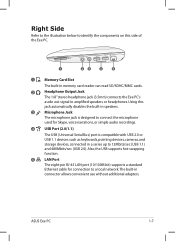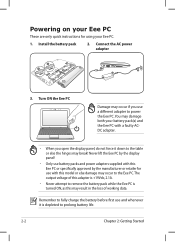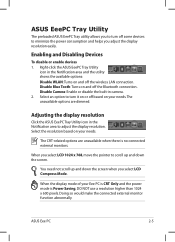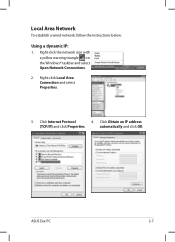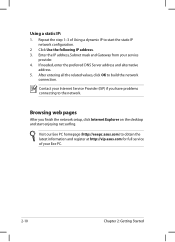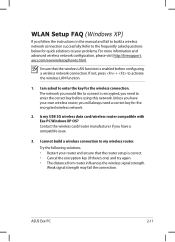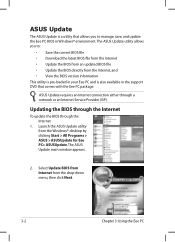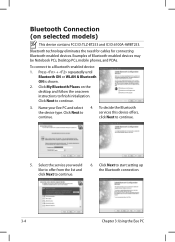Asus 1005HA-PU1X-BU Support Question
Find answers below for this question about Asus 1005HA-PU1X-BU - Eee PC.Need a Asus 1005HA-PU1X-BU manual? We have 1 online manual for this item!
Question posted by akared67 on January 10th, 2010
My Asus Netbook 1005ha Wont Connect Using Blutooth
it shows my phone and my phone shows the netbook but i cant connect please help
Current Answers
Related Asus 1005HA-PU1X-BU Manual Pages
Similar Questions
White Screen Display On Eee Pc 1015cx.
All on a sudden I found white screen display on Eee PC 1015CX. Please suggest.
All on a sudden I found white screen display on Eee PC 1015CX. Please suggest.
(Posted by mandalamit714 2 years ago)
Asus Eee Pc Bios Upgrade
Dear Sir . My Asus eee pc R101D bios does not have Boot from USB to configure my netbook و to ...
Dear Sir . My Asus eee pc R101D bios does not have Boot from USB to configure my netbook و to ...
(Posted by joseffist 9 years ago)
I cannot find eee pc 1015cx software from web site
Sir.Please tell me the web side from which i can dowenload Eee PC 1015CX camera software.
Sir.Please tell me the web side from which i can dowenload Eee PC 1015CX camera software.
(Posted by dasdillip2013 10 years ago)
How Can I Download Asus Eee Pc Web Cam Drivers
how can i download Eee pc R101 web cam drivers
how can i download Eee pc R101 web cam drivers
(Posted by kenetcb 11 years ago)