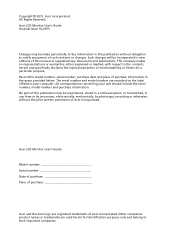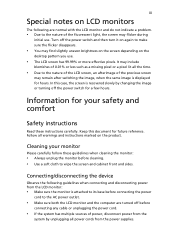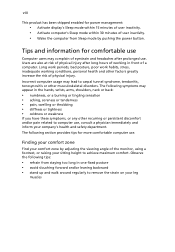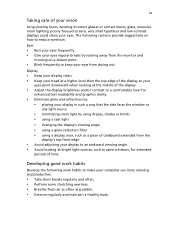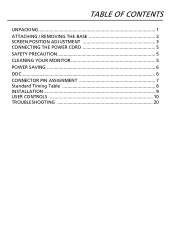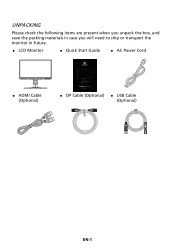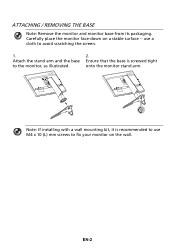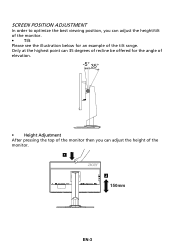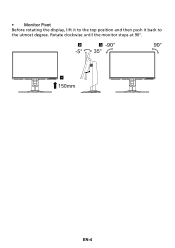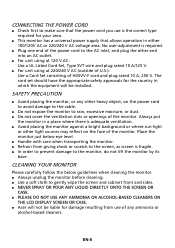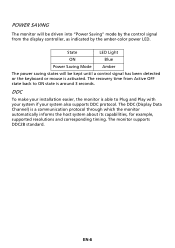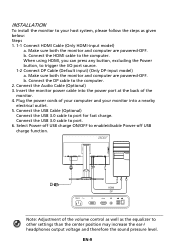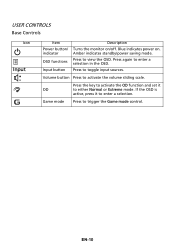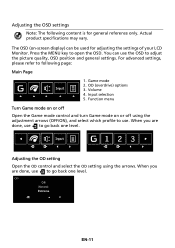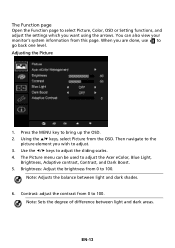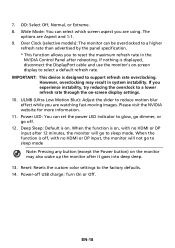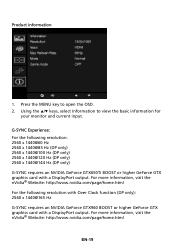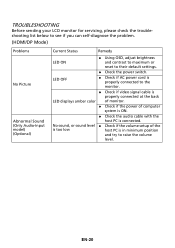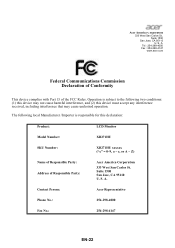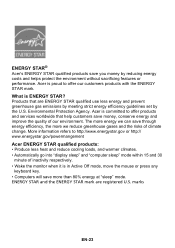Acer XB271HU Support Question
Find answers below for this question about Acer XB271HU.Need a Acer XB271HU manual? We have 1 online manual for this item!
Question posted by glittenberg7 on January 17th, 2017
Not Recognize
Current Answers
Answer #1: Posted by techyagent on January 18th, 2017 10:08 AM
These are the steps I've taken below to try to resolve it, along with calling Acer support.
- Removed all cables from the back of the monitor and held the power button for 30 seconds (as the only suggestion from Acer support)
- Made sure the displayport on the video card works as I tested on a BenQ monitor that I have. Screen comes on without issue, no particles showing up.
- The DP cable that was used to test on the BenQ is the same cable that came with the XB270HU. I do not have any other DP cables but thought it if worked on the BenQ then it could be assumed its a "working cable"
- Checked the power settings in Win7 and made sure they're set to "high performance", as I've read not having it on high may disable the DP port.
- Checked the bios version of the EVGA 670 FTW, its at the latest one I could locate (80.04.5C.00.70) Driver version: 350.12
- Tried this one a 2nd computer that's running
http://www.overclock.net/t/1560679/solved-xb270hu-gsync-monitor-no-signal-issue
Thanks
Techygirl
Related Acer XB271HU Manual Pages
Similar Questions
I want to connect my ps3 to my monitor but i only see a vga input. Is there any way i can connect ps...
my monitor worked fine until yesterday, now it is black and the word acer flashes on the scren every...
What is wrong when the monitor when shut off and the computer is left on, it will not come back on w...