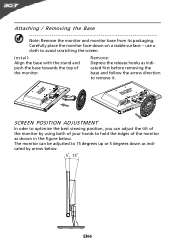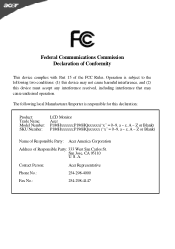Acer P186H Support Question
Find answers below for this question about Acer P186H.Need a Acer P186H manual? We have 2 online manuals for this item!
Question posted by chrisferna93 on October 15th, 2011
Does P186h Has Dvi? Is It Possible To Connect My Ps3 To The Monitor (hdmi-dvi)?
I want to connect my ps3 to my monitor but i only see a vga input. Is there any way i can connect ps3 to vga? My monitor is a p186h
Current Answers
Answer #1: Posted by pchelper on October 27th, 2011 9:23 PM
The PS3 is very picky about what monitors it will work with. In particular, monitors that are not HDCP-compliant will NOT work with the PS3 most of the time.
And, not all DVI-equipped monitors are HDCP-compliant.
So before you devote your time and money buying that DVI-to-HDMI cable, you might want to check if your monitor is HDCP-compliant first.
And, not all DVI-equipped monitors are HDCP-compliant.
So before you devote your time and money buying that DVI-to-HDMI cable, you might want to check if your monitor is HDCP-compliant first.
Related Acer P186H Manual Pages
Similar Questions
Hdmi Connection Issues
I owned this monitor for more than 6 years, and start to realize the problem is quite significant. 1...
I owned this monitor for more than 6 years, and start to realize the problem is quite significant. 1...
(Posted by ombulin48 8 years ago)
Pedastal Base Stand For P186h
My Monitor Was Shipped With What I Beleive Was The Wrong Stand Or Missing Other Parts Needed To Use ...
My Monitor Was Shipped With What I Beleive Was The Wrong Stand Or Missing Other Parts Needed To Use ...
(Posted by DWWSCC 11 years ago)
When I Plug My Monitor In, The Screen Is Dark. I Can Barely See Anything.
(Posted by stevep0713 12 years ago)