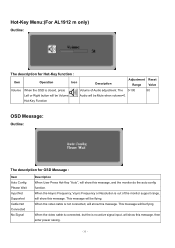Acer AL1912 Support Question
Find answers below for this question about Acer AL1912.Need a Acer AL1912 manual? We have 2 online manuals for this item!
Question posted by mkmittragungun on May 4th, 2014
Can Due To Bad Capacitors Black Stripes Can Appear On Monitor
The person who posted this question about this Acer product did not include a detailed explanation. Please use the "Request More Information" button to the right if more details would help you to answer this question.
Current Answers
Related Acer AL1912 Manual Pages
Similar Questions
Problem With Monitor Black Screen
Hi I have problem with my monitor I connect all cables when I switch on is stay black screen
Hi I have problem with my monitor I connect all cables when I switch on is stay black screen
(Posted by skibcio28 1 year ago)
My Average Al1912 Does Not Have Built In Speakers. Is There A Headphone Jack Tha
(Posted by Afisch8181 1 year ago)
Monitor Screen Going Black
I just connected my new monitor and the screen goes black until I shake the mouse. How do I fix this...
I just connected my new monitor and the screen goes black until I shake the mouse. How do I fix this...
(Posted by donita 8 years ago)
How To Disable Acer Al1912 Menu Button/
i want to know how to disable menu button of acer al1912 because the menu keeps on popping up..and t...
i want to know how to disable menu button of acer al1912 because the menu keeps on popping up..and t...
(Posted by hectorkhurram 11 years ago)
Monitor Goes Black When Plug In Projector
I can't use monitor and overheadprojector together. The monitor goes black when I plug in the projec...
I can't use monitor and overheadprojector together. The monitor goes black when I plug in the projec...
(Posted by mpw1972 12 years ago)