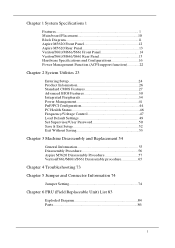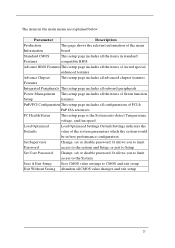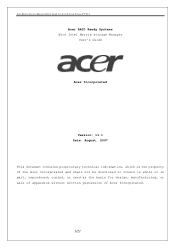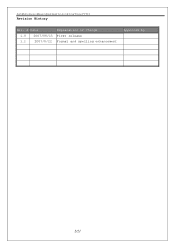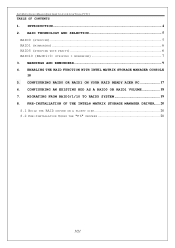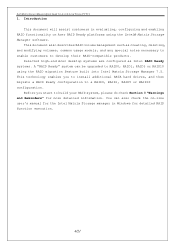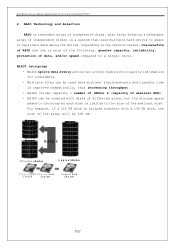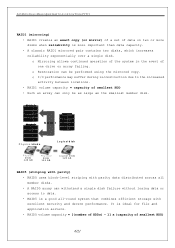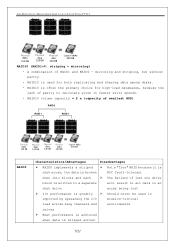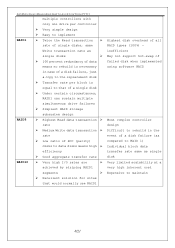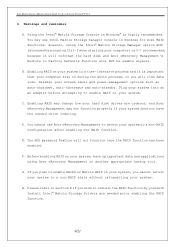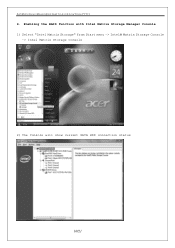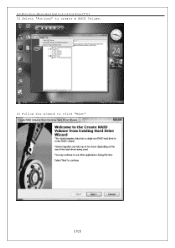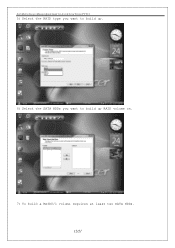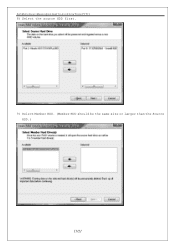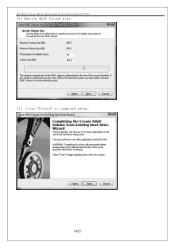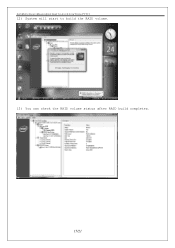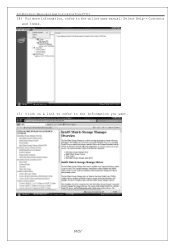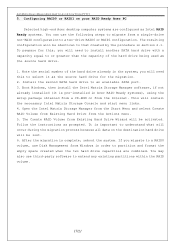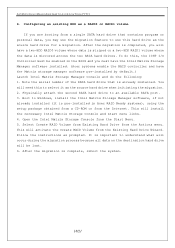Acer Veriton M661 Support Question
Find answers below for this question about Acer Veriton M661.Need a Acer Veriton M661 manual? We have 3 online manuals for this item!
Question posted by dnaffzig on December 29th, 2018
Wires From Pc To Mother Board Diagram
Current Answers
Answer #1: Posted by sameerthebest on March 7th, 2019 11:17 PM
Let's start with why you'd even want or need to replace your motherboard. (If you're simply looking for instructions on how to install a motherboard in a new PC, scroll down a bit.)
Sometimes components fail. Motherboards are no exception. I've fried many a motherboard thanks to bad BIOS flashes and failing or flaky power supplies. Things happen, and sometimes those things can irreparably damage your motherboard.
But replacing a motherboard is a lot of work. Before you start, you want to make very, very sure that your motherboard is broken. Step one is using one of these handy troubleshooting flow charts to make sure your motherboard is truly the culprit. Assuming your motherboard is confirmed dead, it's time to consider a replacement.
Thomas RyanA fully assembled and complete motherboard sitting inside a PC.
What to look for in a new motherboardThere are many motherboard manufacturers, but only two CPU vendors. The CPU is the core of your PC and so it follows that you need to select a motherboard that is compatible with your CPU, be it from Intel or AMD.
Next, make sure the motherboard you chose is compatible with your current (or new) processor. Both companies have multiple different processor sockets for their chips. For example, if you have one of AMD's recent APUs, you'll want to buy a socket FM2+ motherboard. Conduct a Google search for your specific processor's socket type, then look for motherboards built around that socket.
Thomas RyanEnsuring your motherboard's socket is compatible with your processor is key.
Now you've got a list of motherboards compatible with your CPU-and the board's size is the next consideration. This decision will be largely dictated by how big of a motherboard your computer case can accept. Most cases are designed for ATX form factor motherboards, but some can fit smaller mATX motherboards, and yet others can fit even smaller ITX motherboards. You need to limit your motherboard search to only the motherboards that can fit into your computer's case.
The next step is to decide on a brand of motherboard. Nowadays, motherboards are more alike than they are different. You should not expect to see major differences in performance, power consumption, or overclocking between similarly priced motherboards from different vendors. They do however differ in color scheme, I/O capabilities, and expansion slot layouts.
Thomas RyanPicking the motherboard with the right color scheme for your PC is always going to be a subjective decision. We can't help you there. But you need to make sure that the motherboard you pick has an adequate number of USB, ethernet, and whatever other ports you expect to use. You also need to choose a motherboard with an expansion slot layout that can accommodate any graphics or other cards you may want to install.
With all that out of way, the final issue to contend with is price. Decent, if spartan, motherboards start at about $80, but you will get meaningfully better motherboards for your money up until about the $250 price point. Motherboards with similar feature sets from different manufactures tend to price within $10 of each other. A great (if slightly risky) way to save money on a new motherboard is to buy the open-box (returned) version of that product.
How to install a new motherboard in your PCOnce you've selected a motherboard and have it in hand, it's time to install it. But before we get into that, let's run through removing your old motherboard.
Start by powering down and disconnecting any cords or cables attached to your PC, then open up the side of your computer's case so that you can access the motherboard. A smart trick is to take a picture here, so you have a record of everything that needs to be plugged in before you start disconnecting them.
The big items like graphics cards and Wi-Fi cards can come out of your motherboard first. Then go for SATA or other interface cables that connect your SSD, hard drive, or optical media drive to your motherboard.
Thomas RyanSATA cables connected to a motherboard.
Finally, it's time to disconnect all of the power cabling plugged into your motherboard. On most motherboards there will be a smaller 8-pin CPU power connector near the top of the motherboard, and a much larger 24-pin ATX power connector near the middle of the left side of the motherboard. You need to unhook both of these connectors.
Thomas RyanA motherboard's 8-pin power connector.
It's time to break out your favorite Phillips-head screwdriver and remove the screws holding the old motherboard to the mounting points in your PC's case. Save the screws-you're going to need them again later.
Your motherboard should now be freely floating in your case-pull it out. With the old motherboard free, you'll need to remove its CPU cooler, CPU, and RAM so you can install it into your new motherboard. Be careful! Don't force anything and accidentally break your pricey hardware.
Thomas RyanRemoving the CPU cooler from the processor.
Once that's done, it's time to get your new motherboard in your PC. You pretty much just have to replace everything you just pulled out of your old motherboard. Here's where that picture you took earlier can come in handy.
Thomas RyanMotherboard goes here.
Install the CPU, CPU cooler, and RAM in your new motherboard, insert your motherboard's I/O shield in the rear of your case, then place the motherboard into your empty case.
Thomas RyanThe motherboard's I/O shield. Put this in place on the rear of your case before you screw in your motherboard or you'll have to do it all over again.
Be sure to use your motherboard's standoff screws so it doesn't directly touch the case wall. If you forget to use your standoffs, you risk frying the motherboard when you power up your PC. (Some computer cases come with raised mounting points preinstalled.)
Reuse the screws that held your old motherboard in place to secure your new motherboard. Follow this up by reconnecting the two power connectors (24-pin and 8-pin) that you removed earlier. Now plug the SATA cables back in and slot your expansion cards back into place. Double-check that all of the internal cables in your PC are connected correctly and that everything is seated firmly in place. Reconnect all of the external cables that were connected to your PC before you took it apart, and power it on.
Thomas RyanA completed motherboard sitting inside a PC case.
This is the moment of truth. Your PC will probably reboot a couple of times as the motherboard adjusts to its new life. Then everything should be back to normal. If you run into problems getting your computer to boot properly after you've replaced your motherboard, contact your motherboard manufacturer or ask for help on one of the many computer building forums around the web.
With a new motherboard your PC should be as good as new-and hopefully a bit more stylish to boot.
Related Acer Veriton M661 Manual Pages
Similar Questions
Acer Aspire T-100 SNID:33001427930Looking for someone to help me find a replacement mother board for...
Trying to determine motherboard type on my G7750. need correct onboard network adapter drivers for W...
I'm looking for the board layout of the Acer APFH-EP5240P. I'm still using this old computer and it ...
I need to access cmos setup and cannot get the bios to go into setup mode hot keys. Also do not here...
I have the M661 Acer desk top computer and the sound does not work and it's not the speakers because...