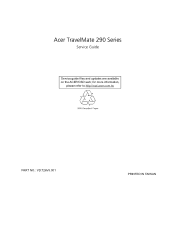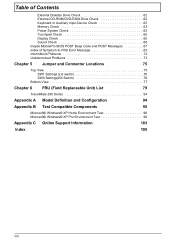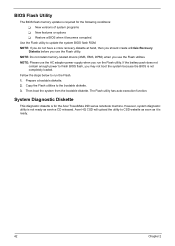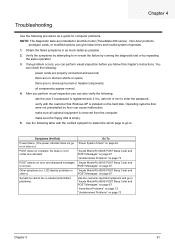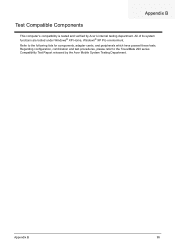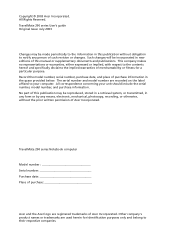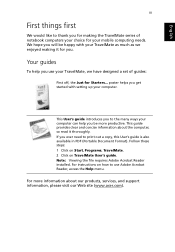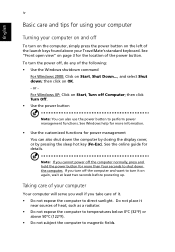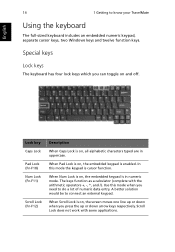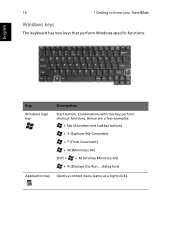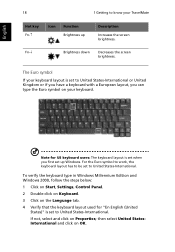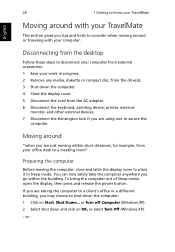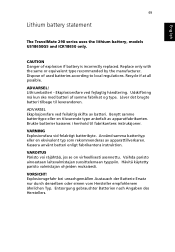Acer TravelMate 290 Support Question
Find answers below for this question about Acer TravelMate 290.Need a Acer TravelMate 290 manual? We have 6 online manuals for this item!
Question posted by pricelessvh84 on December 19th, 2022
Install New Windows.
Current Answers
Answer #1: Posted by SonuKumar on December 19th, 2022 9:05 PM
Please respond to my effort to provide you with the best possible solution by using the "Acceptable Solution" and/or the "Helpful" buttons when the answer has proven to be helpful.
Regards,
Sonu
Your search handyman for all e-support needs!!
Answer #2: Posted by jeevant23 on January 23rd, 2023 11:40 PM
- Insert the USB flash drive into a USB port on your computer.
- Restart your computer and press the key to enter the BIOS or UEFI firmware setup (the key to press will vary depending on the computer, it is usually F2, F10, Delete, etc.).
- Look for the "Boot" or "Boot Order" option in the BIOS or UEFI firmware setup and navigate to it.
- Change the boot order to make the USB flash drive the first option. If the USB flash drive is not listed, you may have to enable "Legacy Boot" or "USB Boot" in the BIOS/UEFI settings.
- Save the changes and exit the BIOS/UEFI firmware setup.
- Your computer should now boot from the USB flash drive and you should be able to proceed with the Windows installation.
It is important to note that these steps may vary slightly depending on the specific make and model of your computer, so you may have to refer to your computer's documentation for specific instructions. If you have any doubt, it's best to consult the manufacturer's website or contact their support.
Additionally, it's important to make sure that the USB flash drive is formatted and has a bootable version of windows on it before attempting to boot from it.
Answer #3: Posted by jeevant23 on January 23rd, 2023 11:45 PM
- Insert the USB flash drive into a USB port on your computer.
- Restart your computer and press the key to enter the BIOS or UEFI firmware setup (the key to press will vary depending on the computer, it is usually F2, F10, Delete, etc.).
- Look for the "Boot" or "Boot Order" option in the BIOS or UEFI firmware setup and navigate to it.
- Check if the USB flash drive is listed in the boot order, if not you may have to enable "Legacy Boot" or "USB Boot" in the BIOS/UEFI settings.
- Change the boot order to make the USB flash drive the first option.
- Save the changes and exit the BIOS/UEFI firmware setup.
- Your computer should now boot from the USB flash drive and you should be able to proceed with the Windows installation.
It's important to note that these steps may vary slightly depending on the specific make and model of your computer, so you may have to refer to your computer's documentation for specific instructions. If you have any doubt, it's best to consult the manufacturer's website or contact their support. Additionally, it's important to make sure that the USB flash drive is formatted and has a bootable version of windows on it before attempting to boot from it.
Answer #4: Posted by khamdi182 on January 31st, 2023 5:10 AM
- Restart your computer and press the key to enter the BIOS setup (usually Del, F2, Esc, or F10).
- Navigate to the Boot menu and find the option to change the boot order.
- Change the boot order to prioritize the USB drive.
- Save the changes and exit the BIOS setup.
- The computer will now boot from the USB drive and you can proceed with the Windows installation.
Note: The key to enter the BIOS setup and the location of the boot order option may vary depending on your computer's make and model. You can refer to the manual or the manufacturer's website for specific instructions.
Related Acer TravelMate 290 Manual Pages
Similar Questions
Pl be suggest can be boot our acer travelmate 2350 laptop from USB Flash driver.
I have an acer travelmate 290 series laptop. Model Number: CL51. Can anyone help me to dis-assemble ...
Dr. Sir/Madam I need drivers for windows 7 to be applied to a Travelmate 291 lmi pc. Can you hel...