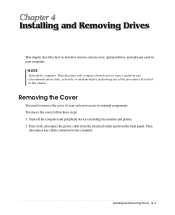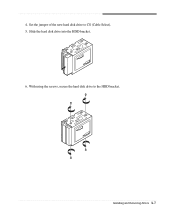eMachines W2260 Support and Manuals
Get Help and Manuals for this eMachines item

View All Support Options Below
Free eMachines W2260 manuals!
Problems with eMachines W2260?
Ask a Question
Free eMachines W2260 manuals!
Problems with eMachines W2260?
Ask a Question
Most Recent eMachines W2260 Questions
Where Do I Plug This Wire Connector To The Motherboard?
There are three wire connectors coming from the front cover. The black and white wires connector has...
There are three wire connectors coming from the front cover. The black and white wires connector has...
(Posted by aleggert 12 years ago)
Popular eMachines W2260 Manual Pages
eMachines W2260 Reviews
We have not received any reviews for eMachines yet.