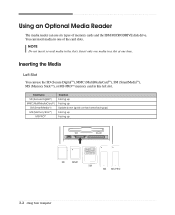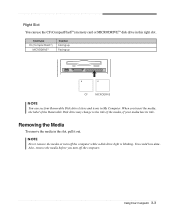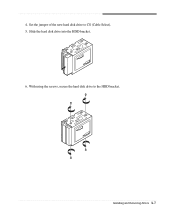eMachines C2480 Support and Manuals
Get Help and Manuals for this eMachines item

View All Support Options Below
Free eMachines C2480 manuals!
Problems with eMachines C2480?
Ask a Question
Free eMachines C2480 manuals!
Problems with eMachines C2480?
Ask a Question
Most Recent eMachines C2480 Questions
Emachine Secondary Hdd.
emachine c2480. I put a secondary drive in,followed direction, and it won't boot,just beeps...one lo...
emachine c2480. I put a secondary drive in,followed direction, and it won't boot,just beeps...one lo...
(Posted by dirtywhiteboy1106 8 years ago)
I've Been Trying To Download A Manual For My C 2480 And It's Not Downloading.
How do I download the manual for this machine and wanting especially to know what the sleep button i...
How do I download the manual for this machine and wanting especially to know what the sleep button i...
(Posted by Rams 12 years ago)
Memory Substituition
Can you use PC2700 memory in place of PC2100 memory?
Can you use PC2700 memory in place of PC2100 memory?
(Posted by jdpatters 12 years ago)
Popular eMachines C2480 Manual Pages
eMachines C2480 Reviews
We have not received any reviews for eMachines yet.