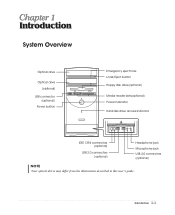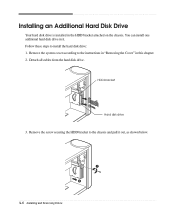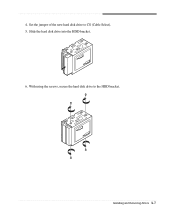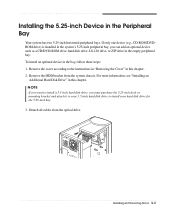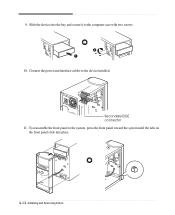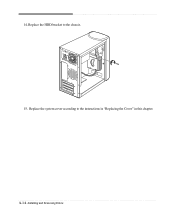eMachines C2480 Support Question
Find answers below for this question about eMachines C2480.Need a eMachines C2480 manual? We have 1 online manual for this item!
Question posted by dirtywhiteboy1106 on December 29th, 2015
Emachine Secondary Hdd.
emachine c2480. I put a secondary drive in,followed direction, and it won't boot,just beeps...one long beep,and another,long beep,that's all it will do.I put jumpers on cs for the slave drive and main for the main,now all that's left is to get to BIOS and make it see it,but I can't even get to cmos,have any input...?
Current Answers
Answer #1: Posted by hzplj9 on January 3rd, 2016 3:13 PM
If you have set the secondary drive to cable select and the master was set for master, then that would the problem. If the cable is a cable select cable as in the user guide then check the master is set to cable select as well. If it still does not work then set the primary to master and the secondary to slave in case the cable has been replaced in the past. Then see how you go. You will need to go into the bios and check for another HDD of course. The user guide downloadable from here may help as it has upgrade instructions.
Hope that helps.
Related eMachines C2480 Manual Pages
Similar Questions
Emachines T5010 Dvd Drive Won't Open Why Is There No Manual Eject Hole?
My eMachine T5010 needs system restore via CD but drive won't open. Manual and pic indicate an emerg...
My eMachine T5010 needs system restore via CD but drive won't open. Manual and pic indicate an emerg...
(Posted by pheatherzandbeaques 9 years ago)
Emachine Et13g Computer Turns On But Will Not Boot Up..monitor Is Black And Say
computer turns on but will not boot up..monitor is black and says no signal
computer turns on but will not boot up..monitor is black and says no signal
(Posted by dcunningham15593 11 years ago)
Emachines T3642 In Reboot Loop. Vista. Chged To Boot From Cd In Bios But Won't
I woke up this morning to a continually rebooting desktop. I tried shutting it down and restarting, ...
I woke up this morning to a continually rebooting desktop. I tried shutting it down and restarting, ...
(Posted by DClark4law 11 years ago)
I've Been Trying To Download A Manual For My C 2480 And It's Not Downloading.
How do I download the manual for this machine and wanting especially to know what the sleep button i...
How do I download the manual for this machine and wanting especially to know what the sleep button i...
(Posted by Rams 12 years ago)