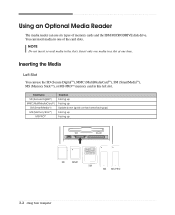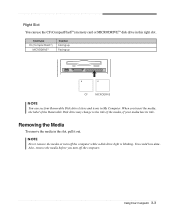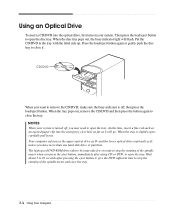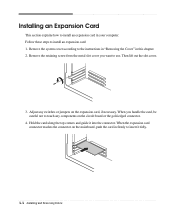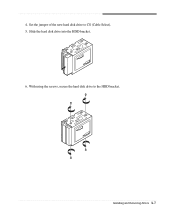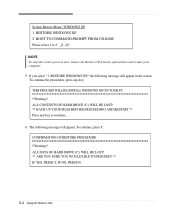eMachines C2480 Support Question
Find answers below for this question about eMachines C2480.Need a eMachines C2480 manual? We have 1 online manual for this item!
Question posted by jdpatters on June 3rd, 2011
Memory Substituition
Current Answers
Answer #1: Posted by kcmjr on June 3rd, 2011 9:56 PM
Although these are all types of double data rate (DDR) memory, the varying numbers refer to the different speeds of memory your computer was designed for. Crucial no longer carries PC2100 (DDR266) memory, but PC2700 (DDR333) memory and PC3200 (DDR400) are backward-compatible with PC2100.
Memory is designed to be backward-compatible, so generally speaking, you can safely add faster memory to a computer that was designed to run slower memory. However, your system will operate at the speed of the slowest module or system component (the "lowest common denominator" effect).
One thing to keep in mind is that the memory does need to be the same type-for example, SDRAM cannot be mixed with DDR, and DDR cannot be mixed with DDR2.
For more info see this link. It's Crucials memory speed and compatability matrix: http://www.crucial.com/support/memory_speeds.aspx
Licenses & Certifications: Microsoft, Cisco, VMware, Novell, FCC RF & Amateur Radio licensed.
Related eMachines C2480 Manual Pages
Similar Questions
emachine c2480. I put a secondary drive in,followed direction, and it won't boot,just beeps...one lo...
ii have a emachine w3609 and it had 2 memory sticks that came with it. I took out the one that was f...
Is Strontium MAC Memory SRD3 4G 1066SMAC compatible with Emachines D443?
The desktop is running MS Windows Vista Home Premium. User reported no problems with desktop after l...
How do I download the manual for this machine and wanting especially to know what the sleep button i...