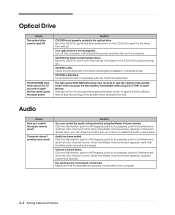eMachines C2160 Support and Manuals
Get Help and Manuals for this eMachines item

View All Support Options Below
Free eMachines C2160 manuals!
Problems with eMachines C2160?
Ask a Question
Free eMachines C2160 manuals!
Problems with eMachines C2160?
Ask a Question
Most Recent eMachines C2160 Questions
Transfer Hard Drive Data
I have a C2160 eMachine, 2003, and am trying to transfer all data from the hard drive to a travel dr...
I have a C2160 eMachine, 2003, and am trying to transfer all data from the hard drive to a travel dr...
(Posted by ToddBulock 8 years ago)
Popular eMachines C2160 Manual Pages
eMachines C2160 Reviews
We have not received any reviews for eMachines yet.