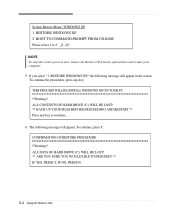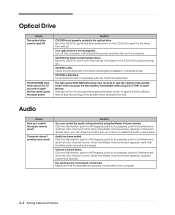eMachines T2482 Support and Manuals
Get Help and Manuals for this eMachines item

View All Support Options Below
Free eMachines T2482 manuals!
Problems with eMachines T2482?
Ask a Question
Free eMachines T2482 manuals!
Problems with eMachines T2482?
Ask a Question
Most Recent eMachines T2482 Questions
The Computer Turns On But The Monitor States 'no Signal' So No Display.
(Posted by donte0121 12 years ago)
Popular eMachines T2482 Manual Pages
eMachines T2482 Reviews
We have not received any reviews for eMachines yet.