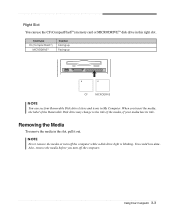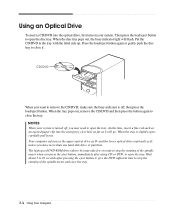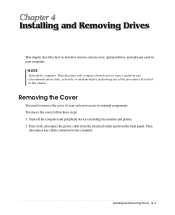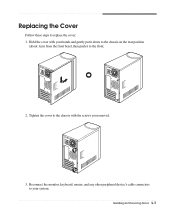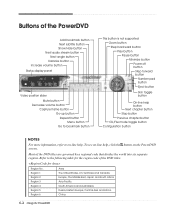eMachines T2482 Support Question
Find answers below for this question about eMachines T2482.Need a eMachines T2482 manual? We have 2 online manuals for this item!
Question posted by donte0121 on September 11th, 2011
The Computer Turns On But The Monitor States 'no Signal' So No Display.
The person who posted this question about this eMachines product did not include a detailed explanation. Please use the "Request More Information" button to the right if more details would help you to answer this question.
Current Answers
Related eMachines T2482 Manual Pages
Similar Questions
Desktop Comes On, But Monitor Says 'no Signal' And Turns Off.
(Posted by cardinals0510 10 years ago)
I Have A Emachine W3653a Computer That Powers On But Want Show A Display Window
My monitor says no display and there is no power getting to my keyboard. Can you tell me how to fix ...
My monitor says no display and there is no power getting to my keyboard. Can you tell me how to fix ...
(Posted by kpunausuia 12 years ago)
Monior Show Only 'no Signal'
When I turn on the machine, it cycles but the monior does not come on. When I press the on button on...
When I turn on the machine, it cycles but the monior does not come on. When I press the on button on...
(Posted by leelaine 12 years ago)