ZyXEL V310 Support and Manuals
Popular ZyXEL V310 Manual Pages
User Guide - Page 3


...
Using the LCD Screen ...35 Phonebook and Call History ...39 Phone Settings and Alarm Clock ...44 Network Settings ...49 SIP Settings and SIP Accounts ...56 System Settings ...60 The Web Configurator ...63 The Dashboard Screen ...67 Monitor ...69 Network Setup ...73 Phone ...85 VPN ...95 SIP Global Settings and SIP Accounts 103 Maintenance ...117 Troubleshooting ...125
V310 User's Guide
3
User Guide - Page 8


...Do in This Chapter 73 13.1.2 What You Need to Know About Network Setup 73
13.2 LAN Port Settings ...74 13.2.1 IPv4 Settings ...75 13.2.2 IPv6 Settings ...77
13.3 PC Port Settings ...78 13.4 NTP & Time Settings ...79 13.5 Routing Table ...81 13.6 SNMP ...82
Chapter 14 ......89 14.6 Ring Tone ...90 14.7 Dial Plan ...91
14.7.1 Add/Edit Dial Plan ...92 14.8 Voice Settings ...93
8
V310 User's Guide
User Guide - Page 9
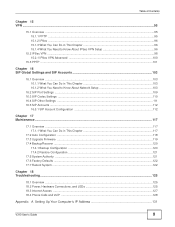
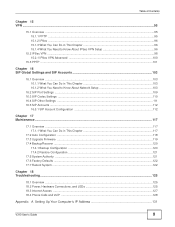
....3 Upgrade Firmware ...119 17.4 Backup/Recover ...120
17.4.1 Backup Configuration ...120 17.4.2 Restore Configuration ...121 17.5 System Authority ...121 17.6 Factory Defaults ...122 17.7 Reboot System ...122
Chapter 18 Troubleshooting...125
18.1 Overview ...125 18.2 Power, Hardware Connections, and LEDs 125 18.3 Internet Access ...127 18.4 Phone Calls and VoIP ...128
Appendix A Setting Up...
User Guide - Page 31


... any voice mail messages that you might have received. NTP & Time Save & Restart
V310 User's Guide
31
It should have a new voice mail message waiting, one indicator notifies you: • As soon as a voice mail is "1234".)
Enter Password ****
Network Settings SIP Settings
NTP & Time Save & Restart
Enable Disable 2 Select Save & Restart and press OK...
User Guide - Page 44


...8226; The Auto Answer menu lets you set the V310 to answer any incoming calls automatically
(Section 6.6 on...set the phone number to which the V310 forwards all incoming calls, regardless of other call forwarding rules.
1 Open the MENU > Phone Settings screen. (You may be prompted to enter the administrator password. Figure 31 LCD Menu: Phone Settings Always Forward Busy Forward
V310 User's Guide...
User Guide - Page 45


... Answer Forward
V310 User's Guide
45 Chapter 6 Phone Settings and Alarm Clock
2 Select Number and press OK to set the phone number to which the V310 forwards all incoming calls if you do not answer the phone within the specified time.
1 Open the MENU > Phone Settings screen. (You may be prompted to enter the administrator password. Figure...
User Guide - Page 46


... answer any incoming calls automatically.
46
V310 User's Guide Chapter 6 Phone Settings and Alarm Clock
2 Select Switch and press OK to turn on the rule. Select Number and press OK to set the number of speed-dial memory key (from left to right and top to enter the administrator password. Figure 38 LCD Menu: Phone...
User Guide - Page 47


... Answer Ring Tone
2 Select the sound made by the telephone to enter the administrator password. Figure 44 LCD Menu: Phone Settings Ring Tone Music On Hold
V310 User's Guide
47 Figure 41 LCD Menu: Phone Settings: Speed Dial
Disable Enable
6.7 The Ring Tone Menu
Use this menu to answer the phone when there is "1234...
User Guide - Page 48


... OK. Figure 49 LCD Menu: Alarm Clock Description Alarm Time
48
V310 User's Guide Select Music On Hold and press OK to select a tone to enable or disable the V310's built-in clock alarm.
1 Select MENU > Alarm Clock. Figure 45 LCD Menu: Phone Settings: Music On Hold Switch Music On Hold
6.9 The Language Menu...
User Guide - Page 51


...PPPoE client. Figure 59 LCD Menu: Network Settings: WAN Setup IP Address Netmask
7.6 The Bridge Setup Menu
1 Select MENU > Network Settings. (You may be prompted to manually configure your V310's PPPoE username and password. Figure 60 LCD Menu: Network Settings
LAN Setup Bridge Setup
V310 User's Guide
51 Figure 56 LCD Menu: Network Settings: WAN Setup: WAN Protocol DHCP PPPoE
3 If you...
User Guide - Page 61


... LCD Menu: System Settings Date/Time Version
2 The firmware version then displays on the V310's LCD. Figure 95 LCD Menu: System Settings: Version ZyXEL V310 1.00(AABT.0)
9.4 The Serial Number Menu
Use this menu to view the current version of the firmware installed on the V310.
1 Select MENU > System Settings. (You may be prompted to enter the administrator password. The default...
User Guide - Page 68


.... IP Address
This field displays the current management IP address for the V310's LAN port. DHCP Server
This field displays whether or not the V310 is working as a DHCP server and providing DHCP services to the computers attached.
68
V310 User's Guide Gateway
This field displays the IP address of the first DNS server used...
User Guide - Page 117


... Upgrade Firmware screen lets you upload new firmware to your V310 whenever an update becomes available (Section 17.3 on page 119).
• The Backup/Recover screen lets you backup and restore previous configuration settings or the factory defaults (Section 17.4 on page 120).
• The System Authority screen lets you change the system user name and password...
User Guide - Page 119


Click Maintenance > Upgrade Firmware.
Submit
Click Submit to two minutes. Firmware Upgrade
V310 User's Guide
119 Follow the instructions in a file that you must decompress compressed (.zip) files before you can upload them.
to find it.
Reset
Click this to reload the previous configuration for this screen.
17.3 Upgrade Firmware
Find firmware at www.zyxel.com in this ...
User Guide - Page 120
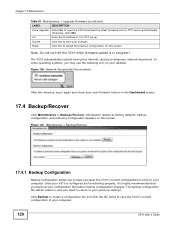
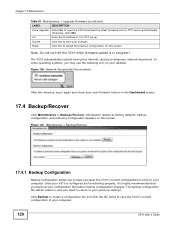
... useful in again and check your computer.
120
V310 User's Guide Submit
Click this interval, causing a temporary network disconnect...V310's current configuration to your new firmware version in progress! Otherwise, select No. Chapter 17 Maintenance
Table 36 Maintenance > Upgrade Firmware (continued)
LABEL
DESCRIPTION
Force Upgrade Select On to have the V310 download the latest firmware...
ZyXEL V310 Reviews
Do you have an experience with the ZyXEL V310 that you would like to share?
Earn 750 points for your review!
We have not received any reviews for ZyXEL yet.
Earn 750 points for your review!

