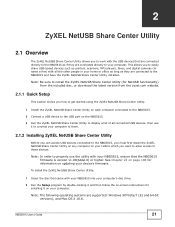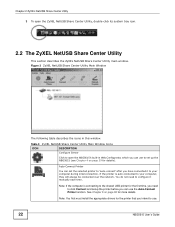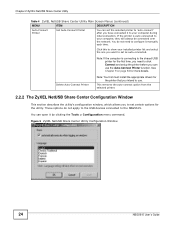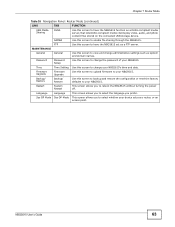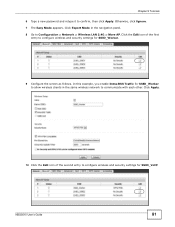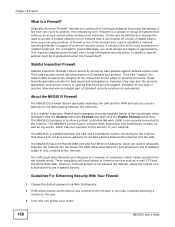ZyXEL NBG5615 Support and Manuals
Get Help and Manuals for this ZyXEL item

View All Support Options Below
Free ZyXEL NBG5615 manuals!
Problems with ZyXEL NBG5615?
Ask a Question
Free ZyXEL NBG5615 manuals!
Problems with ZyXEL NBG5615?
Ask a Question
Most Recent ZyXEL NBG5615 Questions
ZyXEL NBG5615 Videos
Popular ZyXEL NBG5615 Manual Pages
ZyXEL NBG5615 Reviews
We have not received any reviews for ZyXEL yet.