ZyXEL GS1910-24 Support and Manuals
Get Help and Manuals for this ZyXEL item
This item is in your list!

View All Support Options Below
Free ZyXEL GS1910-24 manuals!
Problems with ZyXEL GS1910-24?
Ask a Question
Free ZyXEL GS1910-24 manuals!
Problems with ZyXEL GS1910-24?
Ask a Question
ZyXEL GS1910-24 Videos
Popular ZyXEL GS1910-24 Manual Pages
User Guide - Page 4
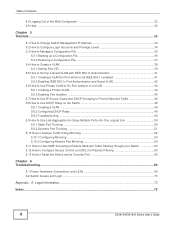
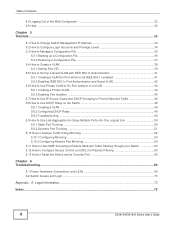
... Isolation ...45 5.7 How to Use IP Source Guard and DHCP Snooping to Prevent Spoofed Traffic 45 5.8 How to Use DHCP Relay on the Switch 48 5.8.1 Creating a VLAN ...49 5.8.2 Configuring DHCP Relay ...49 5.8.3 Troubleshooting ...50 5.9 How to Use Link Aggregation to Group Multiple Ports into One Logical Link 50 5.9.1 Static Port Trunking ...50 5.9.2 Dynamic Port Trunking ...51 5.10 How to Analyze...
User Guide - Page 8
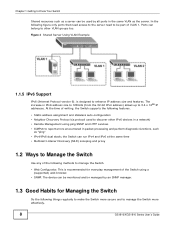
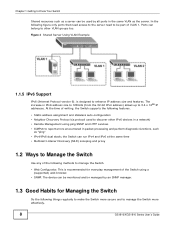
... the Switch more effectively.
8
GS1910/XGS1910 Series User's Guide Chapter 1 Getting to 3.4 x 1038 IP addresses. The increase in IPv6 address size to 128 bits (from the 32-bit IPv4 address) allows up to Know Your Switch
Shared resources such as a server can be part of the following figure only ports that need access to the server need to manage the Switch.
• Web Configurator...
User Guide - Page 17
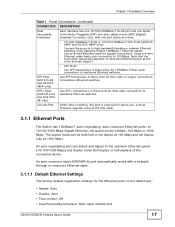
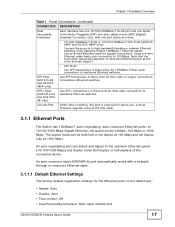
... for future use, such as firmware upgrade using Category 5/5e/6 1000Base-T Ethernet cables. SFP+ Slots (XGS1910-24
and XGS191048 only)
Use SFP+ transceivers in these slots for fiber-optic connections to backbone Ethernet switches. An auto-negotiating port can detect and adjust to 100 Mbps. SFP Slots
(GS1910-48 and GS191048HP only)
Use SFP transceivers in these slots for...
User Guide - Page 25
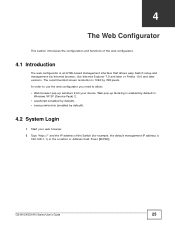
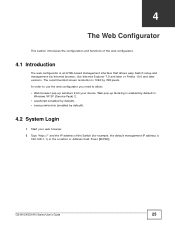
... screen resolution is an HTML-based management interface that allows easy Switch setup and management via Internet browser. Web pop-up windows from your web browser. 2 Type "http://" and the IP address of the web configurator.
4.1 Introduction
The web configurator is 1024 by default).
4.2 System Login
1 Start your device. GS1910/XGS1910 Series User's Guide
25 In order to use the...
User Guide - Page 28
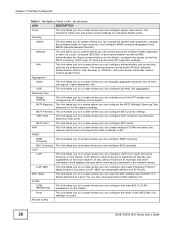
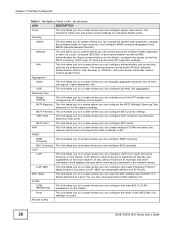
...for individual Switch ports.
Ports
This link takes you to screens where you can change the system login password, manage the privilege levels for multimedia devices and IP Phones. Security
Switch
This link takes you to a screen where you can configure the static VLAN (IEEE 802.1Q) settings on the Switch. Aggregation
Static
This link takes you can configure Link Layer Discovery...
User Guide - Page 32
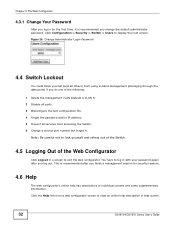
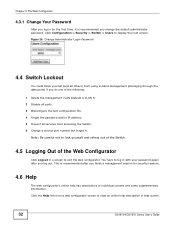
...GS1910/XGS1910 Series User's Guide Chapter 4 The Web Configurator
4.3.1 Change Your Password
After you log in -band-management (managing through the data ports) if you do one of the following:
1 Delete the management VLAN (default is VLAN 1). 2 Disable all ports. 3 Misconfigure the text configuration file. 4 Forget the password and/or IP address. 5 Prevent all services from accessing the Switch...
User Guide - Page 33
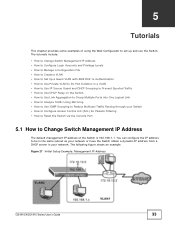
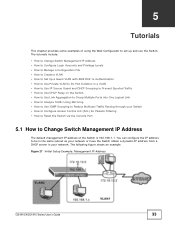
... Setup Example: Management IP Address
GS1910/XGS1910 Series User's Guide
33 The tutorials include: • How to Change Switch Management IP Address • How to Configure Login Accounts and Privilege Levels • How to Manage a Configuration File • How to Create a VLAN • How to Set Up a Guest VLAN with IEEE 802.1x Authentication • How to Use Private VLAN to Do Port...
User Guide - Page 34
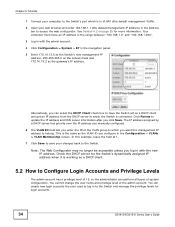
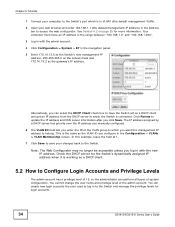
... default management VLAN).
2 Open your changes back to access the web configurator. See Section 4.2 on page 25 for login accounts.
34
GS1910/XGS1910 Series User's Guide Check the DHCP server for the Switch's dynamically assigned IP address when it is the same as a DHCP client.
5.2 How to belong. The IP address assigned by a DHCP server has priority over the IP address you manually...
User Guide - Page 45
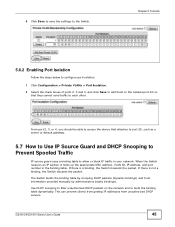
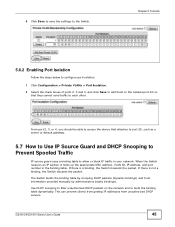
... table dynamically. If there is a binding, the Switch forwards the packet. GS1910/XGS1910 Series User's Guide
45 When the Switch receives an IP packet, it looks up the appropriate MAC address, VLAN ID, IP address, and port number in your network. This can prevent clients from getting IP addresses from information provided manually by snooping DHCP packets (dynamic bindings) and from...
User Guide - Page 49
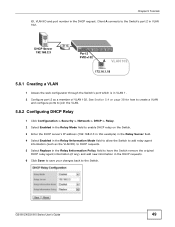
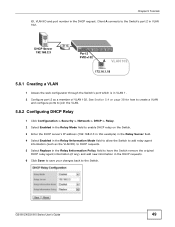
... Replace in the Relay Information Policy field to have the Switch remove the original
DHCP relay agent information (if any) and add new information in the DHCP requests. 6 Click Save to save your changes back to the Switch's port 2 in the DHCP request.
Client A connects to the Switch. GS1910/XGS1910 Series User's Guide
49
Chapter 5 Tutorials
ID, VLAN ID...
User Guide - Page 50
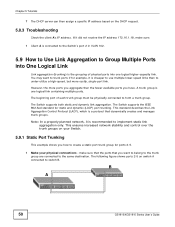
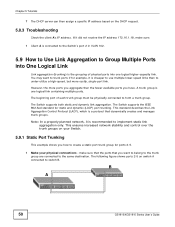
... (LACP) port trunking. The Switch supports both static and dynamic link aggregation. B
A
50
GS1910/XGS1910 Series User's Guide
If it did not receive the IP address 172.16.1.18, make sure that the ports that dynamically creates and manages trunk groups. The Switch supports the IEEE 802.3ad standard for ports 2-5.
1 Make your Switch.
5.9.1 Static Port Trunking
This example...
User Guide - Page 51
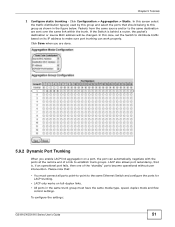
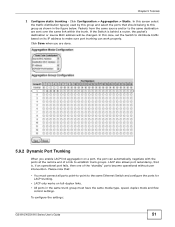
... to the same Ethernet Switch and configure the ports for LACP trunking.
• LACP only works on a port, the port can work properly. In this screen select the traffic distribution type(s) used by this group and select the ports that is behind a router, the packet's destination or source MAC address will be changed.
To configure the settings:
GS1910/XGS1910 Series User's Guide
51 Chapter...
User Guide - Page 66
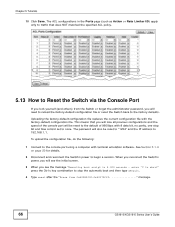
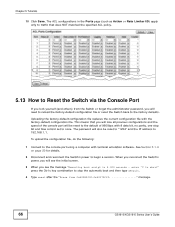
... the Switch or forget the administrator password, you will need to reload the factory-default configuration file or reset the Switch back to none.
To upload the configuration file, do the following:
1 Connect to 192.168.1.1. When you reconnect the Switch's power, you will be reset to "1234" and the IP address to the console port using a computer with the factory-default configuration file...
User Guide - Page 70


... for the Switch.
1 The default management IP address is connected in AC/DC models). 6 If the problem continues, contact the vendor.
6.2 Switch Access and Login
I cannot see or access the Login screen in to its factory defaults.
I forgot the IP address for damage. Chapter 6 Troubleshooting
One of the LED. Contact the vendor to replace any damaged cables. 4 Turn the Switch off and...
User Guide - Page 71
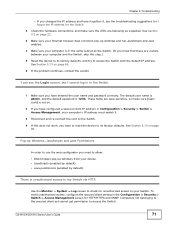
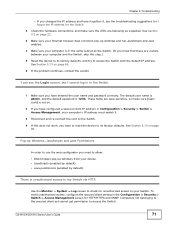
... does not work, you have to reset the device to its factory defaults, and try to my Switch via HTTP. See Section 5.13 on page 66.
6 If the problem continues, contact the vendor.
The default user name is admin, and the default password is unauthorized access to access the Switch with the default IP address. GS1910/XGS1910 Series User's Guide
71 These fields are case-sensitive...
ZyXEL GS1910-24 Reviews
Do you have an experience with the ZyXEL GS1910-24 that you would like to share?
Earn 750 points for your review!
We have not received any reviews for ZyXEL yet.
Earn 750 points for your review!

