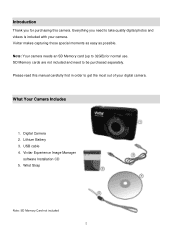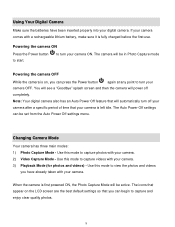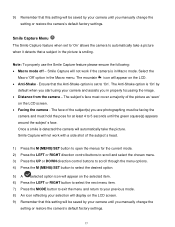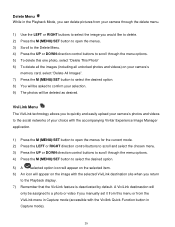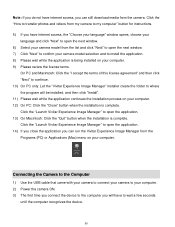Vivitar F529 Support and Manuals
Get Help and Manuals for this Vivitar item

View All Support Options Below
Free Vivitar F529 manuals!
Problems with Vivitar F529?
Ask a Question
Free Vivitar F529 manuals!
Problems with Vivitar F529?
Ask a Question
Most Recent Vivitar F529 Questions
Msdc Blue Screen On Vivitar F529
My camera is on charge and i turn it on and it says MSDC i know what it means but why is it showing ...
My camera is on charge and i turn it on and it says MSDC i know what it means but why is it showing ...
(Posted by bettyoneboop 10 years ago)
Charging My F529
Hello! when I connect the charger to the usb socket, should I turn the camera on as well?
Hello! when I connect the charger to the usb socket, should I turn the camera on as well?
(Posted by angaurbeag 11 years ago)
Popular Vivitar F529 Manual Pages
Vivitar F529 Reviews
We have not received any reviews for Vivitar yet.